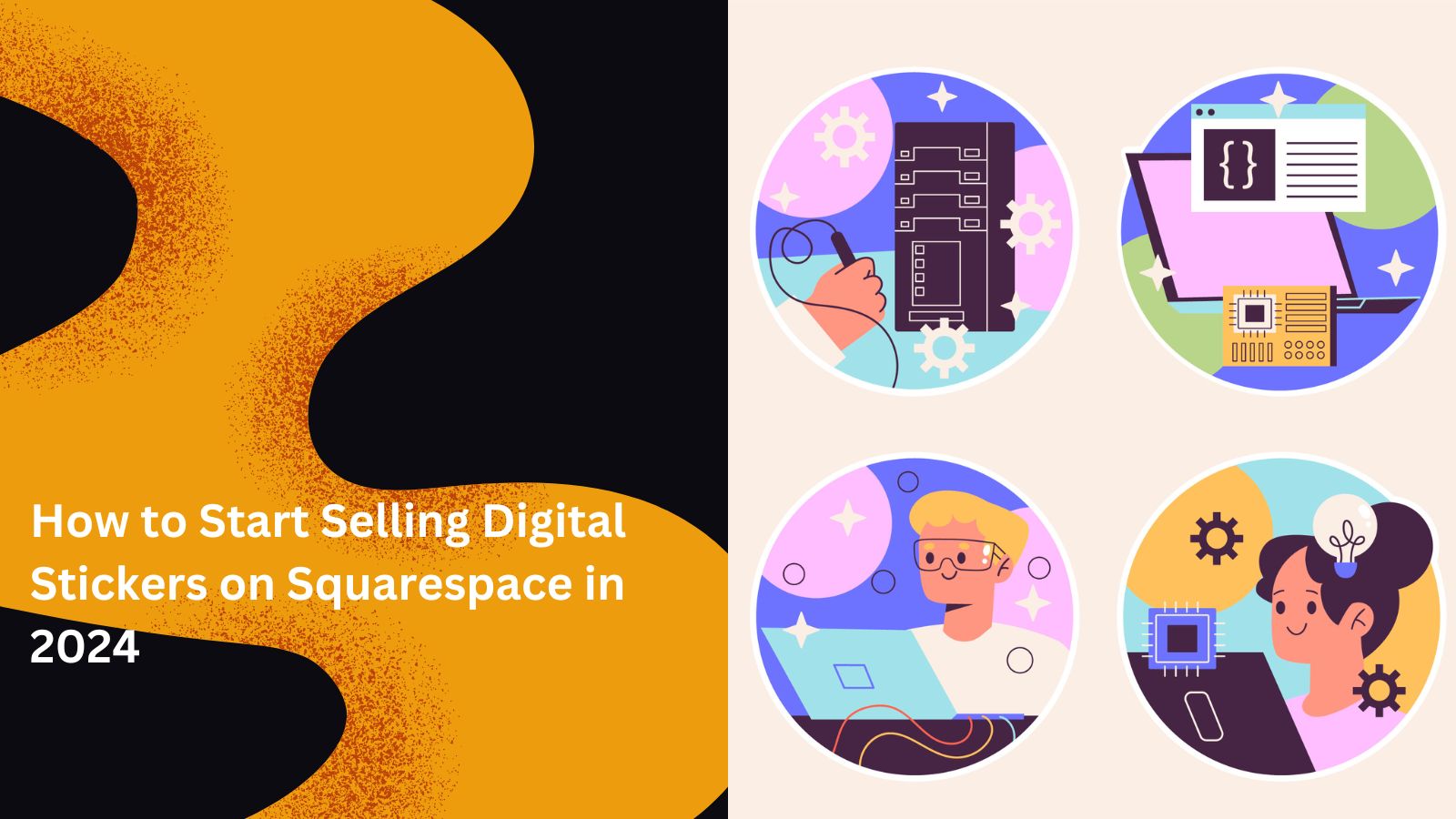Digital stickers are a popular product used by digital planners, social media creators, and people who love adding personality to their online spaces. Selling them can be a great way to earn income as a creative. With Squarespace, setting up your digital sticker store is simple. This guide will walk you through the steps to selling digital stickers, from designing your website to setting up payments and driving traffic.
Why Sell Digital Stickers?
Selling digital stickers can be an ideal business choice, as it’s an in-demand products that appeal to various audiences. Here are the reasons why selling digital products is ideal:
- Low Overhead: No inventory or shipping is required.
- Instant Delivery: Customers get their stickers instantly, and you save time.
- High Demand: Many people enjoy customizing their digital planners, social media, and notes.
If you’re a designer or creative looking to make an income from digital products, stickers are a great option to start.
Step 1: Set Up a Squarespace Account
First, you’ll need a Squarespace account. This beginner-friendly platform is ideal for creatives without technical experience.
- Choose a Squarespace Plan: To sell digital products, you’ll need at least the Business plan. This plan includes e-commerce tools and unlimited pages, allowing you to expand your offerings as your business grows.
Starting from $23 per month
Use Our Discount Code: MYFIRSTWEBSITE at checkout for 10% off
Key FeaturesBeautiful, award-winning design templates
Built-in SEO and analytics tools
Mobile-optimized right out of the boxWhy We Recommend ItStorage and Bandwidth:
Unlimited storage and bandwidth, allowing for extensive product listings and high traffic volumes without additional chargesExtras and Inclusions:
Mobile-optimized checkout to ensure a seamless shopping experience on smartphones and tablets
Built-in analytics to track visitor behavior and sales trends
Inventory, orders, tax, and customer management are integrated into the platformPros & Cons- Beautiful, design-focused templates
- Easy-to-use drag-and-drop interface
- There are no transaction fees on sales
- Limited e-commerce features compared to Shopify
- Fewer payment gateway options
- Pick a Template: Squarespace’s templates are visually appealing and designed for easy navigation. You can choose a template with a clean layout that makes it easy to showcase digital products. Since stickers are visual products, you can make them the focal point. A clean, uncluttered layout works best to highlight your designs.
Step 2: Design an On-Brand Website
Your website’s look and feel greatly influence how customers perceive your brand. Consider these design tips for a digital sticker store:
- Set a Color Scheme: Choose colors that reflect your brand and appeal to your target audience. Pastel tones, neutral palettes, or vibrant colors can convey different moods—think about what resonates with your audience.
- Add a Logo: A simple, unique logo helps build brand recognition. Canva is a great, free tool for creating logos if you don’t already have one.
- Create Core Pages: Every online store needs essential pages that establish your brand’s credibility and guide your customers:
- Home Page: Highlight your top products and include a call to action.
- Shop Page: Make browsing and purchasing your products easy for customers.
- About Page: Tell your story. Share what inspires your sticker designs or how you got started. Customers connect with a personal touch.
- Contact Page: Provide a way for customers to reach out with questions or inquiries.
Use images, banners, and well-placed calls to action to guide visitors to the Shop page. Think of your website as a journey that leads customers to a purchase.
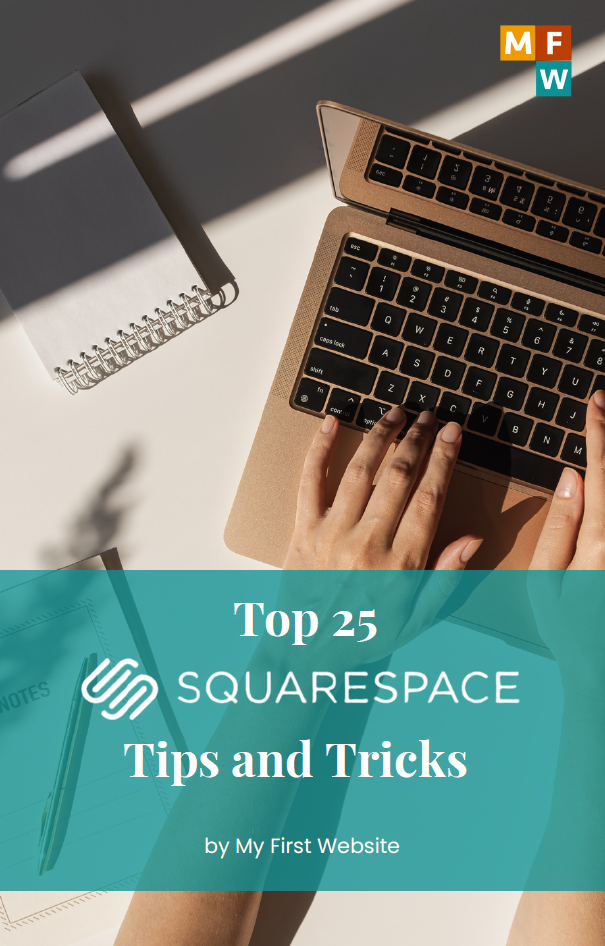
Top 25 Squarespace Tips and Tricks
Download this freebie to help you build a stunning and successful website: We have compiled the top 25 tips and tricks for maximizing your Squarespace site’s potential.
To download this freebie, please enter your email address below.
Step 3: Create High-Quality Digital Stickers
Quality is key in digital stickers. Users expect clean, detailed designs that look great at any size. Here’s how to create stickers that stand out:
- Choose Design Software: You can use programs like Procreate, Adobe Illustrator, or Canva to create stickers. Procreate is great for hand-drawn designs, while Canva is perfect for beginners.
- Save Stickers as PNG Files: PNG files have transparent backgrounds, making them versatile and easy for customers to use.
- Bundle Stickers into Packs: Instead of single stickers, offer themed sticker packs (e.g., “Spring Pack” or “Social Media Icons”) to give customers more value and encourage larger purchases.
Consider creating seasonal or niche themes. Packs like “Holiday Stickers” or “Motivational Quotes” appeal to different audiences and boost variety in your shop.
Step 4: Add Digital Stickers as Products
Once your stickers are ready, it’s time to add them to your Squarespace store.
- Go to Commerce > Products: In the Squarespace dashboard, go to Commerce and click on Products. Choose Digital Product.
- Upload Your Sticker Files: Upload each sticker or sticker pack. If there are multiple files, consider bundling them as a ZIP file for easy download.
- Create Product Titles and Descriptions: Write descriptive names and descriptions for each product. Be clear about what’s included in each pack.
- Set Prices: Digital sticker packs usually cost between $3 and $15, depending on the pack size and design quality.
- Add Tags and Categories: Tags help customers find products. Use tags like “planner stickers” or “seasonal stickers” to make your stickers easy to browse.
You can use mockups or previews of your stickers. Show how the stickers look in a digital planner or on a device. Canva is a great platform to show mockups or previews of your stickers.
Step 5: Set Up Payments and Digital Delivery
Squarespace makes it easy to handle payments and delivery for digital products.
- Enable Payments: Go to Settings > Payments and select a payment option. Squarespace supports Stripe, PayPal, and Apple Pay.
- Automate Downloads: Squarespace automatically sends the files once a purchase is complete, ensuring customers receive their stickers instantly.
- Create a Thank-You Page: After a purchase, direct customers to a thank-you page with download instructions. This page is a great place to share a discount or offer for future purchases.
We recommend you create a thank-you page that includes social media links or a call to leave a review, encouraging customers to share their experiences.
Step 6: Optimize for SEO
To get more visitors, it’s important to optimize your site for search engines. Squarespace offers built-in SEO tools that make this easy.
- Use Keywords in Titles: Think about what people would search to find your stickers. Keywords like “digital stickers” or “planner icons” are helpful to include.
- Add Alt Text to Images: Alt text helps search engines understand images. Write simple descriptions like “digital planner stickers” or “holiday sticker pack.”
- Customize Meta Descriptions: For each product, add a meta description that includes keywords and invites people to check out your products.
Tip: Optimize all pages on your website, not just product pages. Descriptions on your homepage and shop page can also improve your search ranking.
Step 7: Market Your Digital Sticker Store
Once your store is live, you’ll need to drive traffic to your website. Here are some ways to promote your digital sticker store.
- Social Media Marketing: Platforms like Instagram, Pinterest, and TikTok are ideal for digital products. Post images of your stickers, videos of your design process, and behind-the-scenes content to attract followers.
- Email Marketing: Use Squarespace’s email marketing feature to create a mailing list. Send newsletters with new product announcements, tips, or exclusive offers.
- Leverage Pinterest: Pinterest is a search-based platform and works well for digital products. Create attractive pins that showcase your stickers and link them to your store.
- Collaborate with Influencers: Partner with influencers in the digital planning or creative community. A feature or shoutout from a well-known creator can drive traffic to your store.
Run seasonal promotions or limited-time offers to create urgency. Limited-time discounts can encourage customers to purchase faster.
Step 8: Bundle Products and Offer Upsells
Bundling products and offerings can increase the value of each sale.
- Create Product Bundles: Offer bundles that combine different sticker packs, like “Seasonal Pack,” with stickers for each season.
- Upsell on Checkout: Squarespace allows you to show related products at checkout. Use this to offer customers additional packs at a discounted price.
- Reward Loyal Customers: Offer a discount or freebie for repeat customers. Squarespace’s email marketing features make it easy to create customer segments.
Highlight bundles and discounts on your homepage or Shop page to maximize visibility.
Step 9: Track and Adjust
Squarespace’s analytics give insights into your store’s performance, helping you improve your products and marketing.
- Monitor Sales and Traffic: Check which products are popular and see where visitors come from. This helps you understand which channels bring the most traffic.
- Collect Customer Feedback: Encourage reviews or direct feedback to learn what your customers love and what could be improved.
- Adjust Products Based on Data: Use your analytics to refine your products and marketing. If a certain type of sticker pack sells well, consider creating similar designs.
Regularly review your analytics to stay updated on customer behavior and preferences. This helps you make data-driven decisions for your store.
Conclusion
Selling digital stickers on Squarespace is a simple way to turn creativity into income. By following these steps, from designing quality stickers to promoting your store, you can build a successful online business. Keep creating new designs, optimize your website, and use analytics to grow your business.