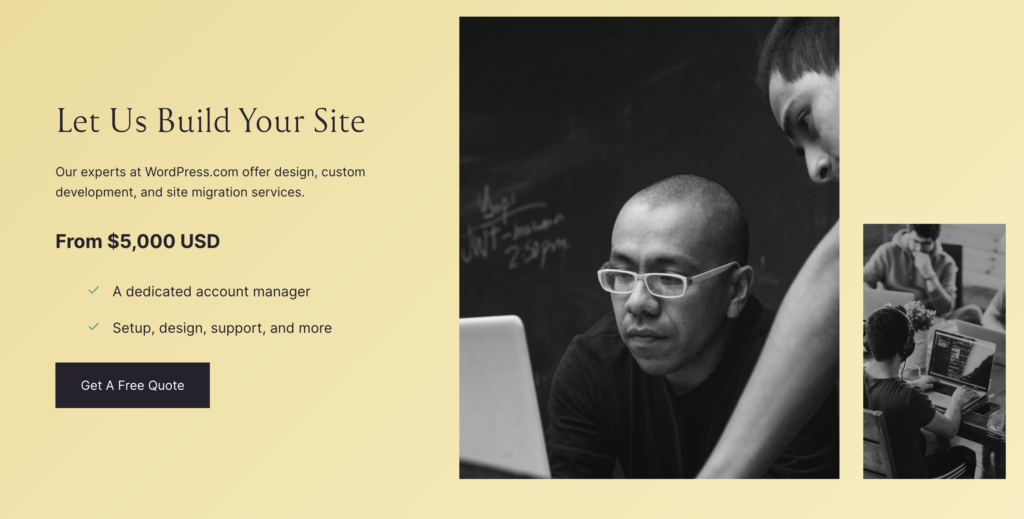Starting a personal training website can seem daunting, but with WordPress and a little guidance, you can create a professional and affordable website without coding experience. This step-by-step tutorial is designed for total beginners. Follow along, and you’ll have your website up and running quickly!
Step 1: Choosing a Web Hosting Platform and Domain Name
For we-hosting, we recommend Hostinger, an excellent choice for beginners because it is affordable and offers a free domain name for the first year. Here are some reasons why Hostinger is a great option:
- Affordable Plans: Hostinger provides some of the most competitive prices in the market, making it perfect for those just starting.
- Free Domain Name: When you sign up for their hosting plan, you get a free domain name for the first year, saving you some money.
- Easy WordPress Installation: Hostinger makes it incredibly easy to install WordPress with just a few clicks.
- Excellent Customer Support: Hostinger provides 24/7 customer support, which is invaluable for beginners needing help.
Starting from $2.99/month
Discount Code: MYFIRSTWEBSITE
Key Features
Extremely affordable
User-friendly control panel
LiteSpeed Cache for faster loading times
Why We Recommend It
Storage and Bandwidth:
30 GB SSD storage
100 GB bandwidth
Extras:
Free SSL certificate
Pros & Cons
- Low starting price
- Good performance for the price
- No free domain in the lowest-tier plan
- Support can be slow during peak times
Setting Up Your Hosting and Domain on Hostinger
- Sign Up for Hostinger:
- Visit Hostinger’s Website: Go to Hostinger.
- Choose a Plan: Select the hosting plan that fits your needs and use our code ‘MyFirstWebsite’ to get a huge deal for a 12-month Premium Web Hosting Plan with Hostinger.
- Create an Account: Sign up using your email or a social login.
- Set Up Your Domain: Choose a free domain name if your plan includes it.
- Launch the Website Builder: Build your website using Hostinger’s easy-to-use interface.
- Choose Your Domain Name: During signup, you will be prompted to choose a domain name. Make sure it’s relevant to your personal training business (e.g., yournamefitness.com).
- Complete the Payment: Follow the instructions and finalize your account setup.
Step 2: Installing WordPress
- Access the Control Panel: Once your Hostinger account is set up, log in to your control panel (hPanel)
- Install WordPress: In the hPanel, look for the “Website” section and click “Auto Installer.” Choose WordPress from the list of applications.
- Fill in Your Details: You must enter basic information, such as your website title, admin username, and password. Make sure to write down your login details.
- Install WordPress: Click the “Install” button and wait for the process to complete. You’ll receive a confirmation message once it’s done.
For a visual walkthrough, watch our YouTube video below for a detailed guide on Hostinger web hosting, WordPress setup, and WordPress design.
Step 3: Building Your Website with WordPress
Choosing a Template
- Log In to WordPress: Go to yourdomain.com/wp-admin and log in using the admin username and password you created during the installation.
- Select a Theme: In the WordPress dashboard, go to “Appearance” > “Themes” > “Add New.” Browse the available themes and choose one that suits your style and needs. Popular free themes for personal trainers include Astra, OceanWP, and Neve.
Adding Content
- Create Pages: Go to “Pages” > “Add New” to create essential pages like Home, About, Services, Blog, and Contact.
- Add Text and Images: Use the WordPress editor to add text, images, and videos to your pages. The editor is intuitive and works similarly to a word processor.
- Customize Your Design: Go to “Appearance” > “Customize” to make changes to your site’s design, such as colors, fonts, and layout. Spend some time here to make your site look professional.
Creating a Payment Form
To collect payments from clients for your training services, you can use a plugin called Forminator.
- Install Forminator: Go to “Plugins” > “Add New” and search for Forminator. Install and activate the plugin.
- Create a Payment Form: In the WordPress dashboard, go to “Forminator” > “Forms” > “Create.” Follow the on-screen instructions to build your payment form. You can add fields for client information and integrate payment gateways like PayPal or Stripe.
- Embed the Form: Once your form is ready, you can embed it on any page using a shortcode provided by Forminator.
Adding Downloadable Files
If you want to sell downloadable files, such as workout videos, you can use a plugin called Easy Digital Downloads.
- Install Easy Digital Downloads: Go to “Plugins” > “Add New” and search for Easy Digital Downloads. Install and activate the plugin.
- Add Downloadable Products: In the WordPress dashboard, go to “Downloads” > “Add New.” Upload your workout videos or other files and set prices for each item.
- Create a Store Page: You can create a store page to showcase all your downloadable products. Use the Easy Digital Downloads shortcode to display products on this page.
Step 4: Enhancing Your Website
Adding Images and Videos
- Add Media: Go to “Media” > “Add New” to upload images and videos to your WordPress media library.
- Insert Media into Pages: While editing a page or post, insert images and videos using the “Add Media” button. High-quality visuals make your website more engaging and professional.
Creating a Sales Video
- Record Your Sales Video: Create a compelling video that explains your services and how clients can benefit from them. Keep it short and to the point.
- Upload to Your Site: Upload the video to your media library and embed it on your homepage or a dedicated sales page.
Final Tips
- Regularly Update Your Content: Keep your website fresh by updating your blog and adding new testimonials or case studies.
- Optimize for SEO: Use an SEO plugin like Yoast SEO to help optimize your content for search engines. This will help potential clients find your website more easily.
- Engage with Your Audience: Encourage visitors to contact you, sign up for newsletters, or follow you on social media. Engagement can help build your client base.
Starting a personal training website on WordPress is a great way to showcase your expertise and attract new clients. By following these steps, you can create a professional and affordable website. For a more detailed walkthrough, watch our YouTube video, which covers Hostinger web hosting, WordPress setup, and WordPress design.