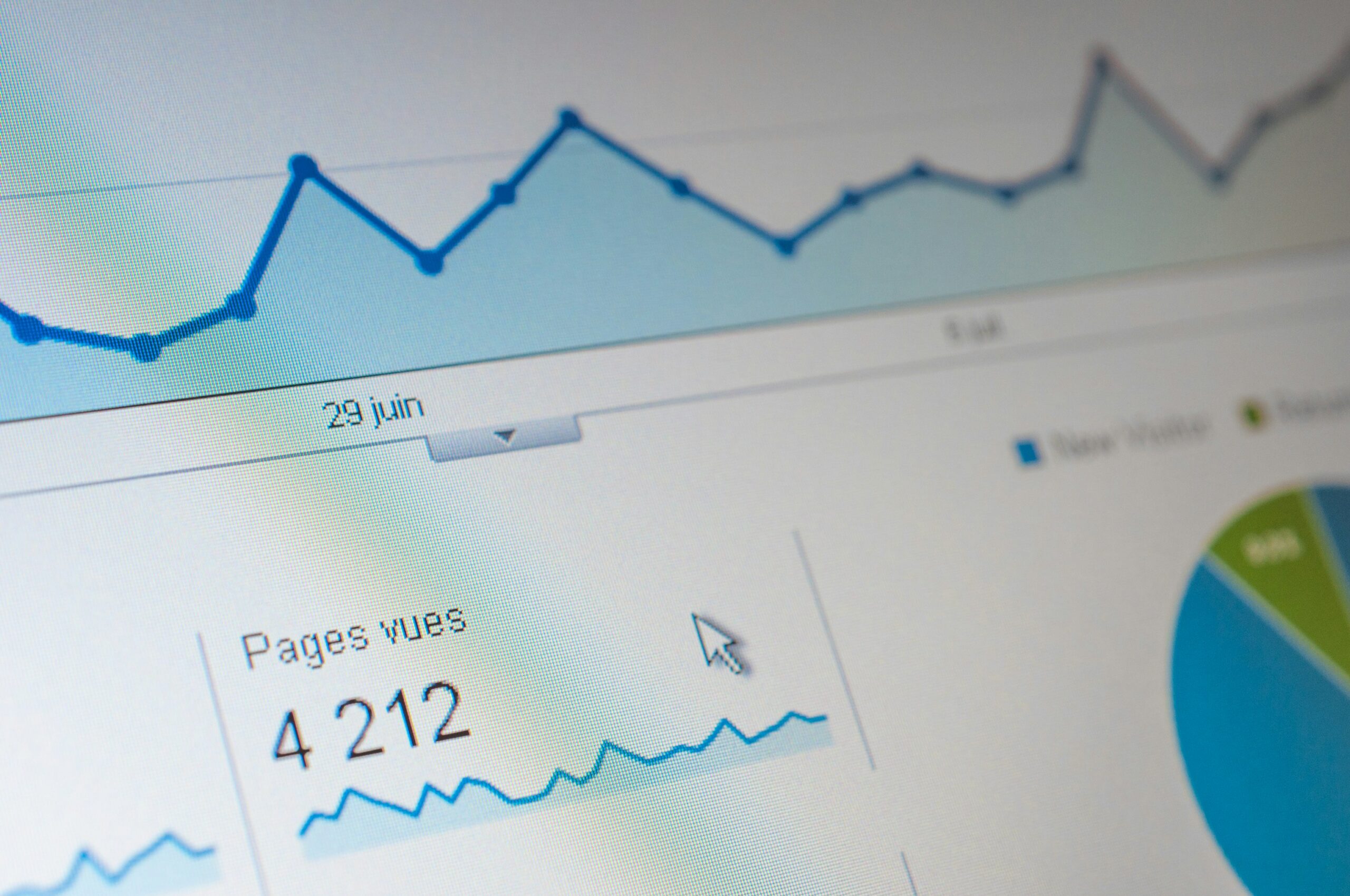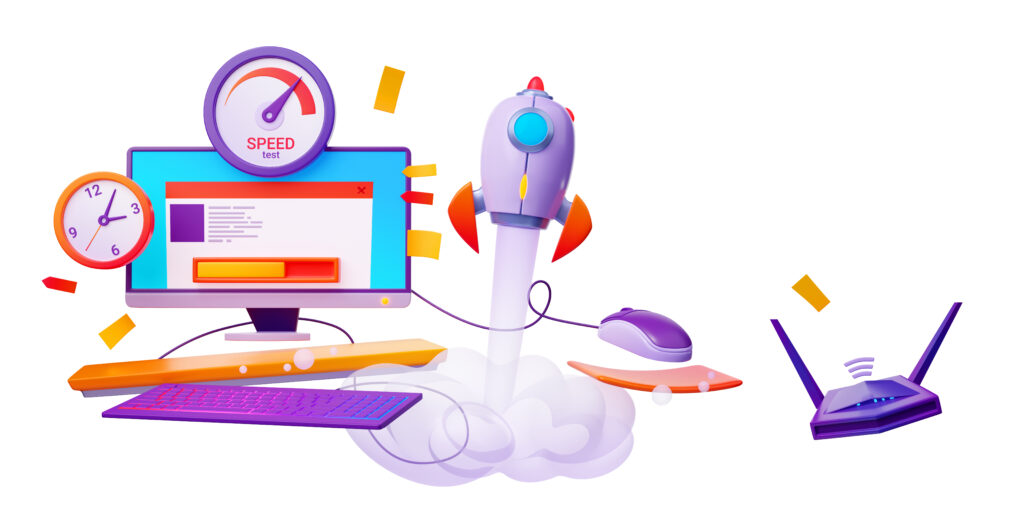Websites that load quickly improve user experience, boost SEO rankings, and increase conversion rates. Optimizing your site to achieve lightning-fast load times for WordPress users is crucial, yet many need help with slow websites. This guide will walk you through practical steps to significantly speed up your WordPress site.
Why WordPress Speed Matters
Speed plays a critical role in the success of your website. Here’s why:
- User Experience: Users expect quick loading times; delays can lead to frustration and high bounce rates.
- SEO: Google and other search engines favor faster websites, ranking them higher in search results.
- Conversion Rates: Faster websites are more likely to convert visitors into customers.
Step-by-Step Guide to Speeding Up Your WordPress Site
Improving your WordPress site speed involves multiple steps, from simple adjustments to more technical enhancements.
Step 1: Choose a Good Hosting Provider
Your hosting service can have a huge impact on your website speed.
- Shared vs. Managed Hosting: While shared hosting is budget-friendly, it often results in slower website speeds during peak traffic times. Managed WordPress hosting, although more expensive, provides optimized server configurations to speed up your WordPress site.
- Recommended Providers: Consider choosing reputable hosts like WP Engine, SiteGround, or Bluehost, which are known for their speed and service.

Starting from $13 per month
Key Features
Specializes in hosting WordPress websites
Focuses on speed and reliability
Advanced security
Why We Recommend It
Perfect for established WordPress websites with high traffic volumes that require top-notch performance and security
It is ideal for businesses that value a hands-off approach to website hosting, letting WP Engine handle the technical aspects
Pros & Cons
- Excellent website performance
- Enhanced security features
- Expert WordPress support
- Higher cost compared to basic shared hosting plans
- Limited to WordPress websites, not suitable for other website platforms
- Less control over server configuration
Starting from $3.99 per month
Key Features
WordPress-Optimized Hosting, including automatic updates, caching tools, and staging environments for development
Excellent Customer Support
Good Balance of Price and Performance
Why We Recommend It
A well-rounded option for WordPress websites seeking a balance between affordability, performance, and user-friendly features
Suitable for beginners and growing websites that don’t require the high-powered features of WP Engine
Pros & Cons
- Affordable pricing
- User-friendly interface with cPanel control panel
- Excellent customer support
- Shared hosting, meaning resource limitations compared to dedicated hosting
- Upsell attempts for additional services can be frequent
- Lacks the advanced security features compared to WP Engine
Starting from $1.99 per month
Key Features
Recommended by WordPress
One-click WordPress
Free domain name for the first year
Why We Recommend It
Storage and Bandwidth:
50 GB SSD storage
Unmetered bandwidth
Extras:
Free SSL certificate
Pros & Cons
- User-friendly for beginners
- Good customer support
- Renewal rates can be high
- Site migrations are not free
Step 2: Use a Lightweight WordPress Theme
Your chosen theme dictates your website’s design and can affect its speed.
- Opt for Simplicity: Choose themes that are well-coded and optimized for speed. Avoid themes bloated with features you will never use, as they can slow down your site.
- Responsive Design: Ensure the theme performs well across all devices and browsers.
Step 3: Optimize Images
Images often account for most downloaded bytes on a web page and can significantly affect your site’s load time.
- Resize Your Images: Before uploading them to WordPress, resize images to the maximum size they will be displayed on your website.
- Compress Images: To reduce file size without losing quality, use tools like Adobe Photoshop, TinyPNG, or plugins like WP Smush.
- Lazy Load Images: Lazy loading delays the loading of images on long web pages. Images outside the viewport are only loaded when the user scrolls to them, significantly speeding up the initial page load.
Step 4: Minimize HTTP Requests
Reduce the number of elements on your page to decrease the HTTP requests required to load the page.
- Combine Files: Where possible, combine multiple CSS files into one and similarly for JavaScript files.
- Minify CSS and JavaScript: This reduces file size by removing unnecessary characters from your CSS and JavaScript files.
- Optimize CSS Delivery: To prevent render-blocking, ensure critical CSS is inlined and defer non-critical CSS.
Step 5: Use Caching
Caching can significantly reduce load times for returning visitors.
- Browser Caching: Browser caching stores webpage resource files on a local computer when a user visits a webpage, making subsequent visits faster.
- Server-Side Caching: If you’re on a managed WordPress host, you likely have server-side caching built-in. If not, you can use WordPress caching plugins like WP Rocket or W3 Total Cache.
Step 6: Implement a Content Delivery Network (CDN)
A CDN distributes your site’s files across a network of global servers, allowing users to load your site from the server nearest to them and speeding up access.
- Popular CDN Services: Consider using Cloudflare, KeyCDN, or MaxCDN. These services integrate well with WordPress and can significantly reduce your site’s loading time.
Step 7: Optimize Your WordPress Database
Cleaning up your database by removing unnecessary data can reduce your database size and speed up your site.
- Regular Cleaning: Delete spam comments, old drafts, unused tags, etc.
- Plugins for Database Optimization: Use plugins like WP-Optimize, which can automate this process.
Step 8: Disable or Limit WordPress Revisions
WordPress automatically saves all your edits as revisions. While helpful for returning to previous versions, more revisions can be necessary for your database.
- Limit Revisions: Add the following line to your wp-config.php file to limit the number of revisions WordPress keeps for each post: define(‘WP_POST_REVISIONS’, 5);
Conclusion
Speeding up your WordPress site is not just about installing the right plugin but about implementing a comprehensive strategy that includes choosing the right hosting, optimizing content and images, reducing HTTP requests, leveraging browser caching, and using a CDN. Following these steps can achieve lightning-fast load times, enhancing user experience and your site’s SEO. Remember, ongoing maintenance and regular performance checks are the keys to a fast WordPress site. Keep monitoring and optimizing, and your WordPress site will continue to fly.