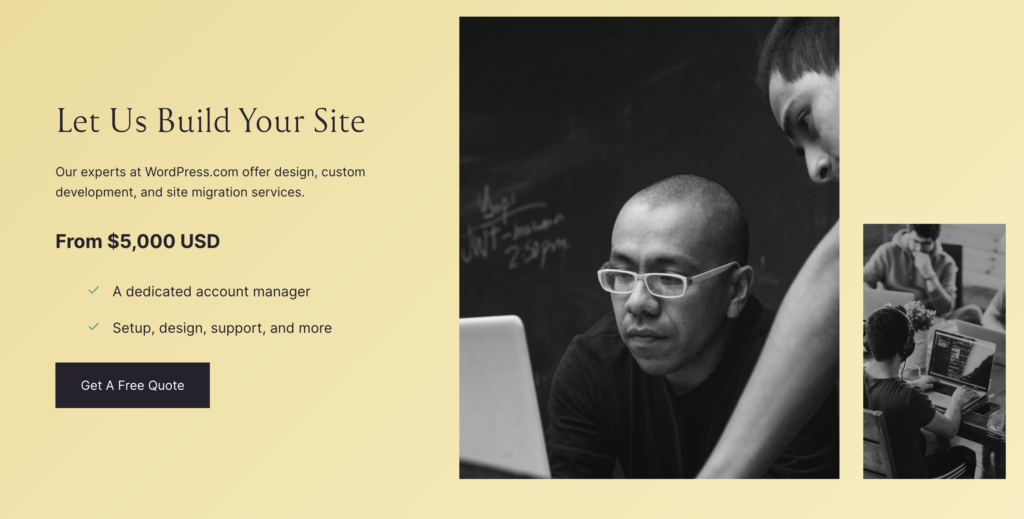Abandoned cart emails are a powerful tool for reminding customers about items they left in their shopping cart and encouraging them to complete their purchases. Approximately 70% of shopping carts are abandoned, but sending these emails can improve brand perception, strengthen customer relationships, and increase conversion rates by up to 30%. In this guide, we will walk you through the steps to set up abandoned cart emails on WordPress using a plugin called Funnel Kit Automations.
Why Are Abandoned Cart Emails Important?
Before we get into the setup process, let’s discuss why abandoned cart emails are so crucial:
- Recover Lost Sales: Reminding customers about their abandoned carts can bring them back to complete their purchase.
- Improve Brand Perception: Sending timely and helpful emails can enhance customers’ views of your brand.
- Strengthen Customer Relationships: Personalized emails show customers you care about their shopping experience.
- Boost Conversion Rates: Well-crafted abandoned cart emails can increase your conversion rates significantly.
Now that we understand the importance of abandoned cart emails, let’s set them up using Funnel Kit Automations.
Step-by-Step Guide to Setting Up Abandoned Cart Emails with Funnel Kit Automations
Step 1: Download and Activate the Funnel Kit Automations Plugin
- Login to Your WordPress Dashboard: Log in to your WordPress admin area.
- Navigate to Plugins: In the left-hand menu, click “Plugins” and “Add New.”
- Search for Funnel Kit Automations: In the search bar, type “Funnel Kit Automations.”
- Install the Plugin: Once you find the plugin, click “Install Now” and “Activate” after the installation.
Step 2: Enable Cart Tracking
- Access Funnel Kit Automations Settings: After activating the plugin, go to the settings page by clicking “Funnel Kit Automations” in the WordPress menu.
- Enable Cart Tracking: Find the option to enable cart tracking in the settings. This allows the plugin to monitor abandoned carts on your site.
Step 3: Create a New Automation for Abandoned Cart Emails
- Create New Automation: In the Funnel Kit Automations dashboard, click “Add New Automation.”
- Choose Template: Select the “Abandoned Cart Reminder” template from the list of available templates. This template is pre-configured to help you get started quickly.
Step 4: Customize the Email Content and Set Delays
- Set Delays for Emails: Determine when the emails should be sent after a cart is abandoned. Common practice is to send the first email within an hour, a second email within 24 hours, and a third email within 48-72 hours.
- Customize Email Content: Edit the email content to match your brand’s tone and style. Make sure to include:
- A personalized greeting
- A reminder of the items left in the cart
- A clear call-to-action (CTA) encouraging them to complete their purchase
- Any special offers or discounts to entice the customer
- Preview and Save: Use the preview feature to check how the emails will look. Once satisfied, save your changes.
Step 5: Activate the Automation
- Activate: After setting up and customizing your emails, activate the automation by toggling the activation switch. Your abandoned cart email sequence is live, and we will start sending emails based on your set conditions.
Additional Tip: Using OptinMonster for Abandoned Cart Popups
While Funnel Kit Automations handles the email side, you can use OptinMonster to create abandoned cart popups. These popups appear when a user is about to leave your site, reminding them of their cart items and encouraging them to complete the purchase. Here’s how you can set it up:
- Please install and Activate OptinMonster: Download the OptinMonster plugin from the WordPress repository, install it, and activate it.
- Create a Campaign: In OptinMonster, create a new campaign and choose a template for exit-intent popups.
- Customize Your Popup: Edit the popup content to include a message about the abandoned cart and a call-to-action to complete the purchase.
- Set Display Rules: Configure the display rules to show the popup when a user is about to leave the site.
- Publish the Campaign: Once customized, publish the campaign to show potential abandoners the popup.
Why Hostinger is Recommended for Your Website
Setting up effective abandoned cart emails is crucial, but so is choosing the right web hosting provider. Hostinger is a reliable option for several reasons:
- 30-Day Money-Back Guarantee: You can try their services risk-free.
- 24/7 Customer Support: Hostinger offers round-the-clock support to help with any issues you may encounter.
- Free Domain: When you sign up for a hosting plan, you get a free domain, making it easier to establish your online presence.
Starting from $2.99/month
Discount Code: MYFIRSTWEBSITE
Key Features
Extremely affordable
User-friendly control panel
LiteSpeed Cache for faster loading times
Why We Recommend It
Storage and Bandwidth:
30 GB SSD storage
100 GB bandwidth
Extras:
Free SSL certificate
Pros & Cons
- Low starting price
- Good performance for the price
- No free domain in the lowest-tier plan
- Support can be slow during peak times
How to Get Started with Hostinger
- Visit Hostinger’s Website: Go to Hostinger.
- Choose a Plan: Select a hosting plan that fits your needs. Their plans are affordable and come with various features.
- Register Your Domain: Choose a free domain name that represents your brand.
- Set Up Your Website: Use Hostinger’s easy-to-use control panel to set up your website. You can also use their website builder or install WordPress with one click.
Conclusion
Setting up abandoned cart emails on WordPress using Funnel Kit Automations is an effective way to recover lost sales and improve conversion rates. By following the steps outlined in this guide, you can easily set up and customize your abandoned cart email sequence. Additionally, using tools like OptinMonster for abandoned cart popups and choosing a reliable hosting provider like Hostinger will enhance your website’s performance and customer retention.
By taking these actions, you can ensure that more customers complete their purchases, leading to increased sales and a better overall shopping experience on your website.