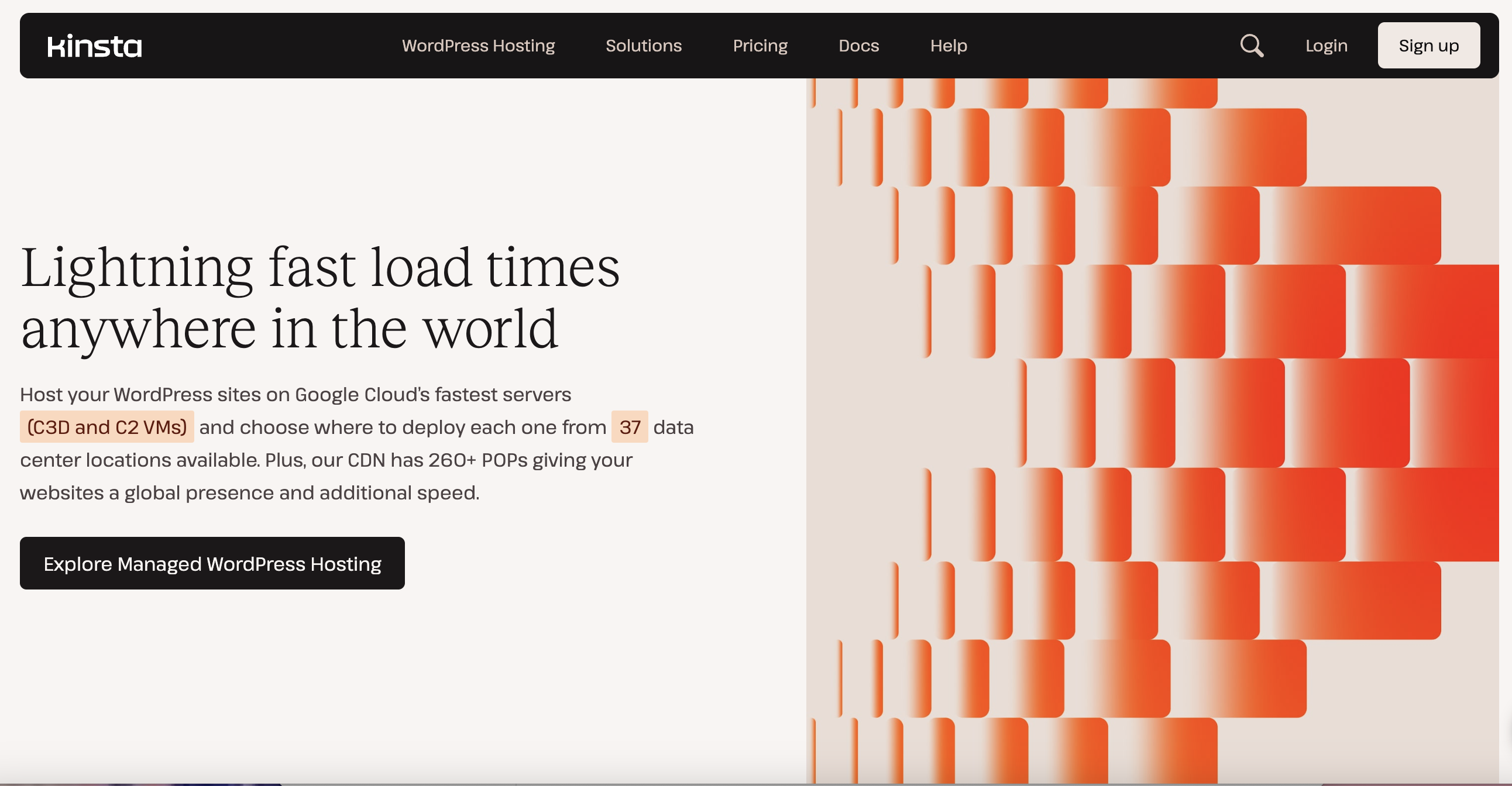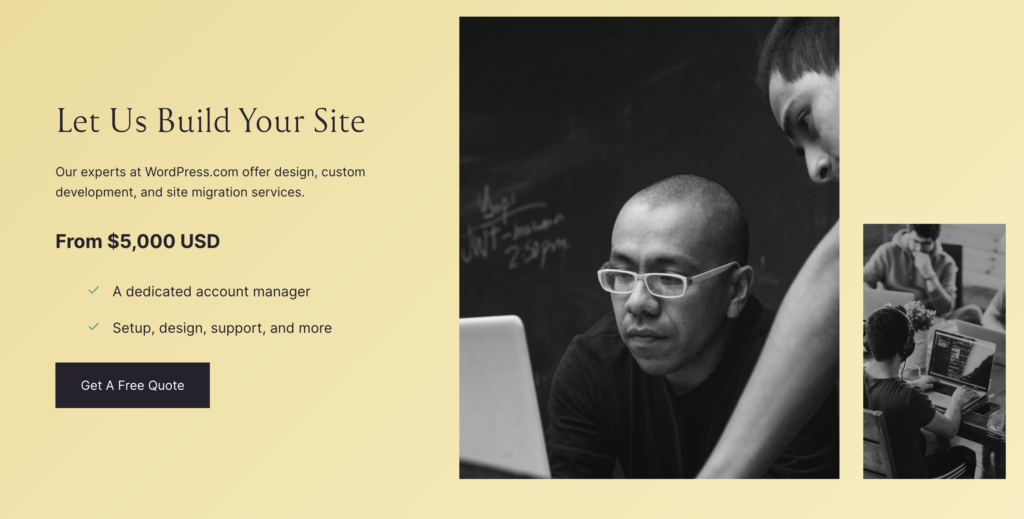Kinsta is a managed WordPress hosting provider that has quickly gained popularity for its outstanding speed, security, and user-friendly features. Powered by Google Cloud’s premium tier network and equipped with 30+ global data centers, Kinsta offers a robust hosting solution for WordPress users. Whether you’re a beginner, running an agency, or managing a high-traffic site, Kinsta provides a seamless experience with cutting-edge technology. This blog provides an in-depth review of Kinsta and a step-by-step tutorial on setting up your WordPress website with their platform.
Why Choose Kinsta for WordPress Hosting?
Kinsta stands out from other hosting providers with features designed to ensure speed, security, and reliability. Here’s what makes Kinsta unique:
- Google Cloud Platform: Kinsta uses the premium tier network of Google Cloud, ensuring your website loads quickly and remains stable even during high traffic.
- Global Data Centers: With over 30 data centers worldwide, you can choose a server location closest to your audience for better performance.
- Dedicated Resources: Unlike shared hosting, Kinsta offers dedicated resources, ensuring better stability and uptime.
- User-Friendly Dashboard: The My Kinsta dashboard makes website management simple, even for beginners.
Key Features of Kinsta
- Built-In Caching: Server-level caching for faster website performance.
- Free CDN: A content delivery network is included in all plans to enhance speed.
- Daily Backups: Automatic backups for peace of mind.
- Detailed Analytics: Track website performance directly in the dashboard.
- SSL Certificates: Free SSL certificates for securing your website.
- Developer Tools: Staging environments and SSH access for advanced users.
Kinsta Pricing
Kinsta offers plans tailored to different needs and budgets:
- Starter Plan: $35/month (ideal for beginners or small sites).
- Pro Plan: $70/month (for growing sites or small businesses).
- Agency Plan: Starts at $340/month (for agencies managing multiple websites).
For larger sites or businesses needing advanced features, Kinsta also offers Business and Enterprise plans. While the pricing may seem higher compared to some hosting providers, you’re paying for exceptional performance, security, and dedicated resources.

Starting from $35/month
Key Features
Premium managed WordPress hosting
Enhanced website performance with built-in caching
24/7 expert support from WordPress specialists
Why We Recommend It
Delivers high-speed performance with server-side caching for faster load times
Perfect for websites that require reliable and high-quality hosting
Offers unparalleled customer support, ensuring issues are addressed swiftly
Pros & Cons
- Lightning-fast website performance
- Excellent customer service
- Easy scalability for growing businesses
- Higher pricing compared to basic hosting options
- May be overkill for small, low-traffic websites
Step-by-Step Tutorial: How to Set Up WordPress with Kinsta
Setting up a WordPress site on Kinsta is straightforward. Follow these steps to get started:
- Sign up for Kinsta using our link below for a special discount.
- Choose a plan that fits your needs (a Starter Plan is great for most beginners).
- Complete the checkout process by creating your account and entering payment details.
Once you sign up, you’ll be directed to the My Kinsta dashboard.
- Add a New WordPress Site
- In the My Kinsta dashboard, click on Sites in the left-hand menu.
- Click Add Site and select the Install WordPress option.
- Fill out the required details:
- Site Name: Enter a name for your website.
- WordPress Version: Select the latest version.
- Admin Username and Password: Create credentials for your WordPress login.
Kinsta will automatically install WordPress for you.
-
Link Your Domain Name
To make your site accessible, you need to link your domain name:
- Go to the Domains section in your My Kinsta dashboard.
- Click Add Domain and enter your domain name (e.g., example.com).
- Update your domain’s DNS settings by pointing it to Kinsta’s servers (Kinsta provides detailed instructions for this).
Once the DNS changes propagate (usually within a few hours), your domain will be live.
-
Secure Your Website with SSL
Kinsta offers free SSL certificates to keep your site secure:
- Navigate to the SSL section in the My Kinsta dashboard.
- Click Add SSL Certificate and select Let’s Encrypt (a free SSL option).
- Kinsta will automatically install and activate the SSL certificate for your site.
You’ll now see the secure padlock icon in your browser when visiting your website.
-
Customize Your WordPress Site
After linking your domain and securing your site, it’s time to customize your website:
Choose and Install a Theme
- Log in to your WordPress dashboard by visiting yourdomain.com/wp-admin.
- Go to Appearance > Themes, and click Add New.
- Browse free or premium themes and install one that matches your brand.
-
Install Essential Plugins
- Navigate to Plugins > Add New in the WordPress dashboard.
- Install recommended plugins:
- Yoast SEO: Optimize your content for search engines.
- WPForms: Add contact forms to your site.
- WooCommerce (optional): For e-commerce functionality.
- Elementor: A drag-and-drop page builder for customizing layouts.
-
Add Content to Your Website
Start populating your site with pages and posts:
- Create Pages: Go to Pages > Add New and add essential pages like Home, About, Services, and Contact.
- Write Blog Posts: Navigate to Posts > Add New to start creating content for your blog.
Use the WordPress block editor to easily add images, text, and other elements to your pages.
-
Monitor Performance and Analytics
Kinsta provides detailed analytics in the My Kinsta dashboard, allowing you to track your site’s performance:
- Traffic Stats: See how many visitors your site is getting.
- Resource Usage: Monitor disk space and bandwidth.
- Uptime Monitoring: Ensure your site stays online 24/7.
- Scaling Your Plan
If your site grows and requires more resources, Kinsta makes it easy to upgrade:
- Go to the Plans section in your My Kinsta dashboard.
- Select a higher-tier plan, such as Pro or Business.
- The upgrade process is seamless, with no downtime for your website.
Benefits of Using Kinsta
- Ease of Use: My Kinsta dashboard simplifies website management for all users.
- Unmatched Speed: Google Cloud’s premium tier ensures your site loads fast.
- Automatic Backups: Daily backups protect your data.
- Developer-Friendly Features: Staging sites and SSH access are included for advanced users.
- Exceptional Support: Kinsta’s 24/7 customer support team is knowledgeable and quick to respond.

Starting from $35/month
Key Features
Premium managed WordPress hosting
Enhanced website performance with built-in caching
24/7 expert support from WordPress specialists
Why We Recommend It
Delivers high-speed performance with server-side caching for faster load times
Perfect for websites that require reliable and high-quality hosting
Offers unparalleled customer support, ensuring issues are addressed swiftly
Pros & Cons
- Lightning-fast website performance
- Excellent customer service
- Easy scalability for growing businesses
- Higher pricing compared to basic hosting options
- May be overkill for small, low-traffic websites
Conclusion
Kinsta is an excellent choice for anyone looking to host a WordPress website with top-notch performance, security, and ease of use. While its pricing may be higher than some competitors, the dedicated resources and premium features make it worth every penny.
By following this step-by-step guide, you can quickly set up a professional WordPress website using Kinsta. From installation to customization and performance tracking, Kinsta offers everything you need to create and maintain a fast, secure, and reliable website.