Finding the right images for your website can be challenging, especially if you’re on a budget. Luckily, there are several ways to get high-quality, free images to make your site look professional and appealing. This blog will explore three places to find free images: free image marketplaces, website builders with built-in image databases, and Squarespace. We’ll provide a detailed explanation of each option, helping you choose the best one for your needs.
Free Image Marketplaces
Free image marketplaces are websites where you can find various images at no cost. These platforms are user-friendly and offer a broad selection of images for any type of project. Two popular free image marketplaces are Pexels and Pixabay.
Pexels
Pexels is a fantastic resource for free stock photos and videos. The high-quality images can be used for personal or commercial projects without attribution. The platform is easy to navigate, and you can search for images by keyword or browse through various categories.
How to Use Pexels:
- Visit Pexels.com: Open your web browser and go to Pexels.
- Search for Images: Use the search bar to enter keywords related to your desired images.
- Browse Categories: Alternatively, browse through categories to find inspiration.
- Download: Click on the image you like and hit the “Free Download” button to save it to your device.
Pixabay
Pixabay is another excellent source for free images. It offers over 1.7 million high-quality stock images and videos. Like Pexels, you can use these images for personal and commercial purposes without crediting the creator.
How to Use Pixabay:
- Visit Pixabay.com: Go to Pixabay.
- Search or Browse: Enter keywords in the search bar or browse the various categories and collections.
- Select and Download: Choose an image and click the “Free Download” button. You may need to complete a captcha if you’re not logged in.
Why Use Free Image Marketplaces?
- Wide Variety: Pexels and Pixabay offer a massive selection of images across different categories.
- High Quality: The images are professional and high-resolution.
- No Cost: All images are free for personal and commercial projects.
- Easy to Use: The platforms are user-friendly and intuitive.
Website Builders with Built-In Image Databases
If you’re already using a website builder, you might have access to built-in image databases. These tools can be incredibly convenient as they integrate directly with your site-building process. Two website builders with excellent built-in image databases are Hostinger and Wix.
Hostinger
Hostinger is a popular web hosting service that also offers a website builder. It includes a built-in image library, providing easy access to a vast collection of free images. This can save you time and ensure your site looks cohesive and professional.
Starting from $2.99 per month + 2 month FREE
Use Our Discount Code: MYFIRSTWEBSITE
Key Features
Extremely affordable
User-friendly control panel
LiteSpeed Cache for faster loading times
Why We Recommend It
Storage and Bandwidth:
30 GB SSD storage
100 GB bandwidth
Extras:
Free SSL certificate
Pros & Cons
- Low starting price
- Good performance for the price
- No free domain in the lowest-tier plan
- Support can be slow during peak times
How to Use Hostinger’s Built-In Image Database:
- Sign Up for Hostinger: If you’re not already a user, sign up for a hosting plan that includes the website builder.
- Access the Website Builder: Log in to your Hostinger account and open the website builder.
- Find Images: While editing your site, use the image search feature to find and insert images directly into your pages.
Wix
Wix is another popular website builder known for its ease of use and flexibility. It has an extensive image library with free images and media files, which is integrated into the Wix editor, making finding and adding images to your site simple.
Get a Free Trial and enjoy the affordable pricing starting from $17 per month
Key Features
Extensive collection of templates
App Market for adding extra functionality
Advanced design features like video backgrounds and animation
Why We Recommend It
Storage and Bandwidth:
From 500MB storage and 1GB bandwidth on the free plan to 50GB storage on higher plans
Extras and Inclusions:
Wix offers a wide range of customizable e-commerce templates
Built-in SEO tools to help your store rank better in search results
Multiple payment solutions and business apps through the Wix App Market
Pros & Cons
- Pros: Intuitive site builder with drag-and-drop features
- A wide variety of templates
- Competitive pricing
- Shopify is more scalable for large e-commerce operations
- E-commerce tools need to be more comprehensive
How to Use Wix’s Built-In Image Database:
- Sign Up for Wix: Create an account and choose a plan.
- Open the Editor: Log in and open the Wix website editor.
- Search for Images: Use the media manager to search for free images and add them to your site.
Why Use Website Builders with Built-In Image Databases?
- Integration: Images are directly available within the website builder, streamlining the design process.
- Convenience: You don’t need to leave the platform to find images, saving time and effort.
- Quality: The images are curated to ensure they meet high standards and work well with your site’s design.
Squarespace and Unsplash
Squarespace is a well-known website builder that integrates with Unsplash, a popular free image resource. This integration allows Squarespace users to directly access Unsplash’s extensive library of high-quality images from the Squarespace platform.
Starting from $23 per month
Use Our Discount Code: MYFIRSTWEBSITE at checkout for 10% off
Key Features
Beautiful, award-winning design templates
Built-in SEO and analytics tools
Mobile-optimized right out of the box
Why We Recommend It
Storage and Bandwidth:
Unlimited storage and bandwidth, allowing for extensive product listings and high traffic volumes without additional charges
Extras and Inclusions:
Mobile-optimized checkout to ensure a seamless shopping experience on smartphones and tablets
Built-in analytics to track visitor behavior and sales trends
Inventory, orders, tax, and customer management are integrated into the platform
Pros & Cons
- Beautiful, design-focused templates
- Easy-to-use drag-and-drop interface
- There are no transaction fees on sales
- Limited e-commerce features compared to Shopify
- Fewer payment gateway options
How to Use Unsplash with Squarespace
- Sign Up for Squarespace: If you’re not already a user, sign up on Squarespace and choose a plan.
- Open the Editor: Log in and start designing your site with the Squarespace editor.
- Access Unsplash: Use Squarespace’s image search feature to find Unsplash images and insert them into your site.
Why Use Squarespace and Unsplash?
- High-Quality Images: Unsplash is known for its stunning, high-resolution photos.
- Ease of Use: The integration with Squarespace makes finding and using images easy without leaving the platform.
- Professional Look: Using high-quality images from Unsplash can significantly enhance the visual appeal of your site.
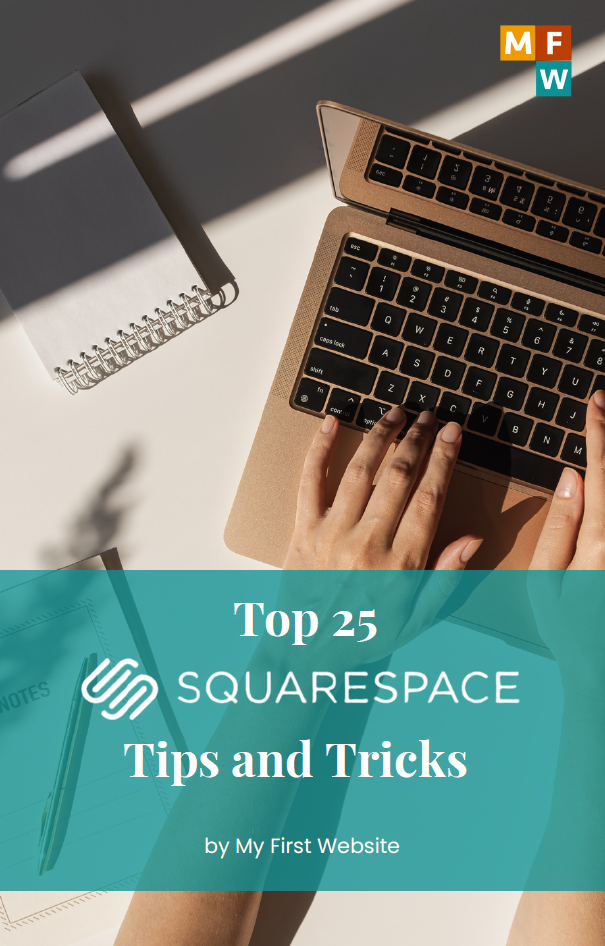
Top 25 Squarespace Tips and Tricks
Download this freebie to help you build a stunning and successful website: We have compiled the top 25 tips and tricks for maximizing your Squarespace site’s potential.
To download this freebie, please enter your email address below.
Conclusion
Finding the right images for your website doesn’t have to be difficult or expensive. Whether you’re just starting out or already using a website builder, there are plenty of options for sourcing high-quality, free images. Here’s a quick recap:
- Free Image Marketplaces: Pexels and Pixabay are excellent starting points if you need a wide variety of free images and don’t have a built-in image database with your website builder.
- Website Builders with Built-In Image Databases: If you’re using Hostinger or Wix, use their integrated image libraries for a seamless design experience.
- Squarespace and Unsplash: Squarespace users can access Unsplash’s vast library of beautiful images directly from the platform, making it a convenient option for creating visually stunning websites.
In conclusion, the best option for finding free images depends on your current setup and needs. If you’re just starting, Pexels or Pixabay are great choices. If you already use a website builder like Hostinger or Wix, their built-in image databases will save you time and effort. Finally, if you’re a Squarespace user or are considering it, Unsplash provides a fantastic collection of high-quality images to enhance your site.





