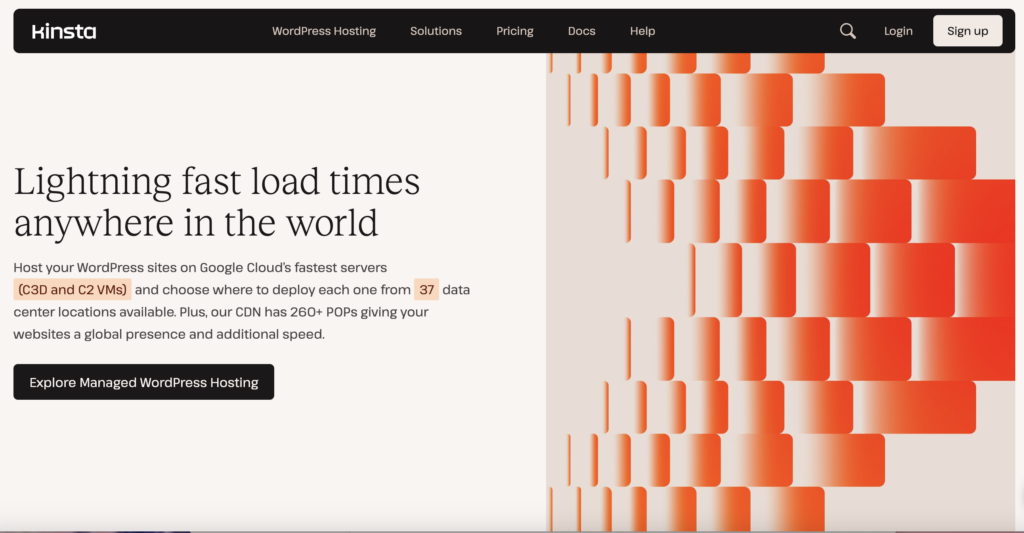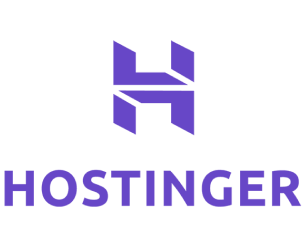If you’re thinking about changing your website hosting service to a different provider, the process might seem a bit overwhelming at first. However, with the right steps, it can be simple and stress-free. This guide will walk you through switching your website hosting service to a new provider, using Hostinger as an example. We’ll cover everything from signing up for a new hosting plan to migrating your website smoothly.
Our Recommended Hosting Providers
Before we get into the step-by-step guide, it’s essential to choose the right hosting provider for your needs. Here are our top recommendations:
Hostinger: Perfect for those looking for affordable and reliable hosting services. Hostinger offers excellent value for money, with a range of plans suitable for small businesses, bloggers, and e-commerce sites.
Starting from $2.99 per month + 3 months FREE
Use Our Discount Code: MYFIRSTWEBSITE
Key Features
Extremely affordable
User-friendly control panel
LiteSpeed Cache for faster loading times
Why We Recommend It
Storage and Bandwidth:
30 GB SSD storage
100 GB bandwidth
Extras:
Free SSL certificate
Pros & Cons
- Low starting price
- Good performance for the price
- No free domain in the lowest-tier plan
- Support can be slow during peak times
- Bluehost: Ideal for WordPress users. WordPress officially recommends Bluehost and provides specialized hosting services tailored to WordPress websites, ensuring optimal performance and security.
Starting from $1.99 per month
Key Features
Recommended by WordPress
One-click WordPress
Free domain name for the first year
Why We Recommend It
Storage and Bandwidth:
50 GB SSD storage
Unmetered bandwidth
Extras:
Free SSL certificate
Pros & Cons
- User-friendly for beginners
- Good customer support
- Renewal rates can be high
- Site migrations are not free
Now that you know our recommended providers, let’s start the migration process.
Step 1: Sign Up for an Account with the New Hosting Provider
The first step in changing your website hosting service is to sign up for an account with your new hosting provider. While this guide uses Hostinger as an example, the steps are similar across most providers.
- Visit the Hosting Provider’s Website: Visit your new hosting provider’s website. If you’re considering Hostinger, you can go directly to their website.
- Choose a Hosting Plan: Browse through the different available hosting plans. Hostinger offers a variety of plans to suit different needs, whether you’re running a small blog or a large e-commerce site. Look for discounts or special offers, especially if you sign up through an affiliate link.
- Create an Account: Once you’ve selected a plan, you’ll need to create an account. This usually involves entering your email address, creating a password, and providing some basic contact information.
- Complete the Payment Process: After setting up your account, you’ll be prompted to complete the payment process. Choose your preferred payment method and enter your details.
- Access Your New Hosting Dashboard: You can access your new hosting dashboard once the payment is complete. Here, you’ll manage your website, domain, and other settings.
Step 2: Prepare for Website Migration
Now that you’ve signed up for a new hosting plan, the next step is to prepare for your website’s migration from your old hosting provider to the new one.
- Back-Up Your Website: Before you start the migration process, it’s crucial to back up your entire website. This ensures you have a copy of all your files, databases, and other important information in case anything goes wrong during the migration.
- Manual Backup: You can manually back up your website by downloading all your files from your current hosting provider using an FTP client like FileZilla, and exporting your databases from the hosting control panel.
- Backup Plugins: If you use a platform like WordPress, several plugins (e.g., UpdraftPlus) can create a complete site backup.
- Check Your Domain Settings: Note your domain settings and DNS records. When setting up your domain with your new hosting provider, you’ll need this information.
Step 3: Migrate Your Website to the New Hosting Provider
Once you’re ready to move your website, there are two main ways to migrate your website to the new hosting provider:
Option 1: Cancel Your Old Hosting Plan and Migrate Manually
If you prefer to handle the migration, you can cancel your old hosting plan and manually migrate your website to the new provider. Here’s how to do it:
- Cancel Your Old Hosting Plan: Log in to your old hosting provider’s dashboard and cancel your hosting plan. Double-check that you have backed up your website before doing this.
- Upload Your Website Files to the New Hosting Provider: Using an FTP client, upload your website files to the new hosting provider. If you backed up your website manually, this step will involve transferring those files to the new server.
- Import Your Database: If your website uses a database (such as MySQL), import your database into the new hosting provider’s control panel.
- Update Your Domain Settings: After transferring your website files and database, update your domain settings to point to the new hosting provider. You must update your DNS records with the new provider’s nameservers.
Option 2: Use the New Provider’s Migration Tool
You can use the new hosting provider’s migration tool for a simpler and more convenient option. This tool automates much of the process, making it easier for you to migrate your website.
- Access the Migration Tool: Log in to your new hosting provider’s dashboard. In Hostinger, for example, you can find the migration tool under the “Website” section labeled “Migrate Website”.
- Enter Your Website Details: The migration tool will ask for details about your website, such as your domain name, current hosting provider, and any login credentials that may be needed for the migration.
- Start the Migration Process: The migration tool will handle the rest once you’ve entered the necessary details. Hostinger’s tool, for example, will guide you through the steps and automatically transfer your website to their servers.
- Monitor the Migration: While the migration is in progress, monitor the process through the dashboard. The time it takes will depend on the size of your website.
Step 4: Finalize the Migration
After your website has been successfully migrated to the new hosting provider, you must take a few final steps to ensure smooth operation.
- Test Your Website: Before making your website live on the new hosting provider, thoroughly test it to ensure everything works correctly. Check that all your pages load properly, that your databases are functioning, and that any forms or interactive elements on your site operate as expected.
- Update DNS Settings (if not already done): If you haven’t already updated your DNS settings, now is the time to do so. Log in to your domain registrar’s control panel and update the nameservers to point to your new hosting provider.
- Cancel Your Old Hosting Account (if not already done): If you used the migration tool and kept your old hosting account active during the migration, you can safely cancel your old hosting account.
- Monitor Your Website’s Performance: After switching to the new hosting provider, keep an eye on your website’s performance. This includes monitoring page load times, uptime, and any error messages that may appear.
- Notify Your Users: If your website was down during the migration, consider notifying your users or customers that the site is back up and running. This can be done through email, social media, or a banner on your website.
Step 5: Enjoy Your New Hosting Service
Congratulations! You’ve successfully migrated your website to a new hosting provider. With your site now on Hostinger (or another provider of your choice), you can enjoy better performance, customer support, and all the other benefits that come with your new hosting plan.
Conclusion
Changing your website hosting service may seem daunting, but it can be a smooth and easy process with the proper steps. By signing up for a new hosting plan, preparing for the migration, using the right tools, and testing your site after the migration, you can ensure that your website remains online and fully functional throughout the transition. Whether you handle the migration manually or use a provider’s tool like Hostinger’s “Migrate Website”, the key is to stay organized and follow each step carefully. With your website now hosted by a new provider, you can focus on confidently growing your online presence.