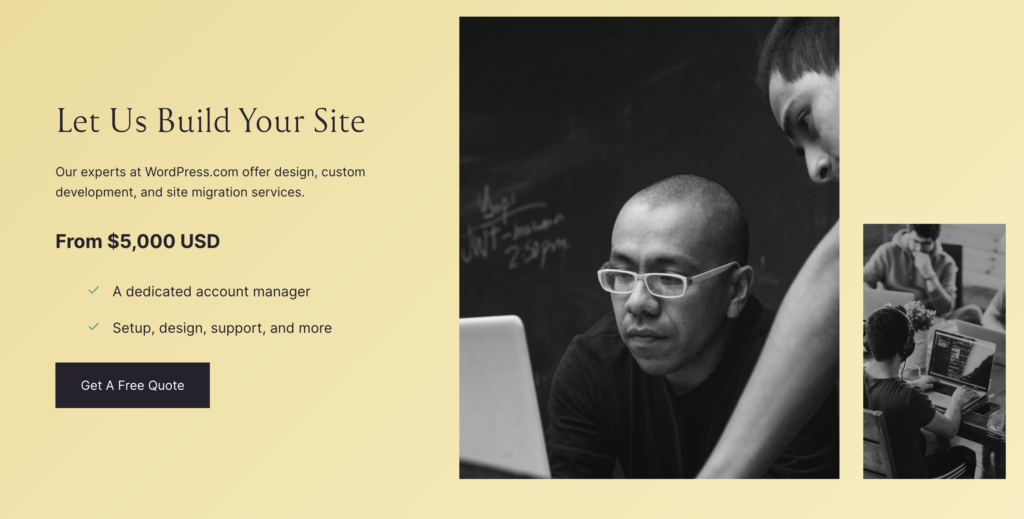When building a website, picking the right place to host it is super important. It’s like choosing a home for your website, and it affects how fast your site runs, how safe it is, and a bunch of other stuff. VPS (Virtual Private Server) hosting is one option that sits in the middle between primary, budget-friendly hosting and the more expensive kind that big businesses use. Hostinger offers VPS hosting, and we’re going to look closely at what they provide, from how fast it is to how much it costs, and see if it’s worth your money.
What is VPS Hosting?
First, let’s break down VPS hosting. Imagine you live in an apartment building. VPS hosting is like having your own apartment—you share the building with others, but you have your own space that you can set up however you like. This is different from shared hosting, where everyone shares the same space, and it can get crowded. It’s also not as expensive as having a whole building to yourself, which is what dedicated hosting is like.
Why Pick Hostinger for VPS Hosting?
Hostinger’s VPS hosting has some cool perks that might make it a good choice for your website. Here’s why:
- Better Safety and Speed: Your site gets its resources, so it’s safer and can run faster than on shared hosting.
- You’re in Control: Compared to shared hosting, you can make more decisions about how your site runs.
- Affordable: It’s cheaper than dedicated hosting, which requires a large payment for control over a whole server.
- User-Friendly: It’s easy to use, even if you’re not a tech expert.
- Great for WordPress: If you use WordPress, Hostinger makes it super simple to set up.
- Awesome Support: Their team is there 24/7 to help you out, which is excellent.
- Try Risk-Free: They have a 30-day money-back guarantee, so you can see if you like it without any stress.
Hostinger VPS Plans and Pricing
Hostinger has several different plans to fit different needs and budgets, starting at just $4.49 a month. Here’s a quick look:
- Starting Plan: At $4.49 per month, you get enough resources to run a small website smoothly. This includes some techy stuff like 1 CPU core and 4 GB of RAM, which means your site can handle more visitors at once without slowing down.
- Bigger Plans: If your site grows or you need more power, you can upgrade to a plan with more resources, which means even more speed and the ability to handle lots of visitors.
Starting from $4.99/month
Key Features
Dedicated resources with full root access
Scalable VPS hosting options
SSD storage for faster data processing
Why We Recommend It
Offers greater control and customization of the hosting environment
Scalable resources meet the demands of growing businesses
SSD drives enhance website performance and speed
Pros & Cons
- Cost-effective VPS solutions
- High performance with dedicated resources
- Flexible software options and configurations
- It is more complex to manage than shared hosting
- Technical knowledge is required to leverage the platform entirely
Testing Speed and Performance
We didn’t just take Hostinger’s word for it; we tested how fast and reliable their VPS hosting is. We used tools to see how quickly a website would load and how it handled many visitors at the same time.
Results:
- Speed Tests: The websites we tested loaded super fast, usually in less than two seconds.
- Stress Tests: Even with a lot of traffic, the sites stayed speedy and didn’t crash, which is precisely what you want.
Features We Tested
Hostinger’s VPS hosting has some great features that can make your website run better and make your life easier. Some of these include:
- Fast Storage: All plans come with SSD storage, which helps your website load quickly.
- Your IP: You get a special internet address just for your site, which is good for keeping your site secure and possibly helping with SEO (that’s how you show up in Google searches).
- Full Control: You can install software and tweak settings to get your site working just right.
- Future-Proof: They support the latest internet protocols, so you’re set for the future.
- Backup Options: For an extra fee, you can set up automatic backups to keep your site data safe.
Customer Service Experience
We tested Hostinger’s customer support by asking them several complex questions related to VPS configurations and potential troubleshooting scenarios. The support team was:
- Responsive: We received replies within minutes.
- Knowledgeable: The support personnel were well-informed and could provide detailed answers to technical questions.
- Helpful: They offered step-by-step guidance and even followed up to ensure the issue was resolved.
Step-by-Step Guide Setting Up Your Hostinger VPS Website
Step 1: Choose Your VPS Plan
- Visit Hostinger’s Website: Go to Hostinger’s homepage.
- Select VPS Hosting: Find the VPS hosting section and review available plans.
- Choose a Plan: Pick a plan that suits your website’s needs based on resources like CPU, RAM, storage, and bandwidth.
- Purchase the Plan: Follow the prompts to purchase your plan. You’ll need to create an account with Hostinger if you don’t already have one.
Starting from $4.99/month
Key Features
Dedicated resources with full root access
Scalable VPS hosting options
SSD storage for faster data processing
Why We Recommend It
Offers greater control and customization of the hosting environment
Scalable resources meet the demands of growing businesses
SSD drives enhance website performance and speed
Pros & Cons
- Cost-effective VPS solutions
- High performance with dedicated resources
- Flexible software options and configurations
- It is more complex to manage than shared hosting
- Technical knowledge is required to leverage the platform entirely
Step 2: Access Your VPS
- Receive Login Details: After purchasing, Hostinger will send you an email with your VPS login details and IP address.
- Log In via SSH: Use an SSH client like Putty (for Windows) or Terminal (for macOS and Linux) to access your VPS. You’ll need to enter the IP address and the root password provided by Hostinger.
Step 3: Set Up the Server Environment
Update Your Server: Once logged in, it’s a good practice to update your server’s software.
You can do this by running:
bash (copy code)
sudo apt update && sudo apt upgrade
Install a Web Server: Most websites on a VPS run on a web server like Apache or Nginx.
For example, to install Apache, you would use:
bash (copy code)
sudo apt install apache2
Install PHP and MySQL: If your website needs to support dynamic scripts like PHP or manage databases, install them:
bash (copy code)
sudo apt install php mysql-server
Optionally, install additional PHP modules based on your requirements.
Step 4: Configure Your Web Server
- Configure Apache: To set up your website, edit the Apache configuration file. It can be found at /etc/apache2/sites-available/000-default.conf.
- Enable the Site and Rewrite Module: Enable your site configuration and Apache’s rewrite module with:
bash (copy code)
sudo a2ensite 000-default.conf
sudo a2enmod rewrite
sudo systemctl restart apache2
Step 5: Upload Your Website Files
- Access the Web Root: The default web root directory for Apache on Ubuntu is /var/www/html/.
- Upload Files: Use an FTP client like FileZilla to connect to your VPS and upload your website files to the web root directory. Use the VPS’s IP, your root username, and password to connect.
Step 6: Create a Database (if required)
Access MySQL: Log into MySQL:
bash (copy code)
sudo mysql -u root -p
Create a Database: Create a new database for your website:
SQL (copy code)
CREATE DATABASE mydbname;
Create a User and Grant Permissions: For security, create a new user and grant permissions to the database:
SQL (copy code)
CREATE USER ‘myuser’@’localhost’ IDENTIFIED BY ‘mypassword’;
GRANT ALL PRIVILEGES ON my name.* TO ‘myuser’@’localhost’;
FLUSH PRIVILEGES;
EXIT;
Step 7: Test Your Website
- Check the Website: Open a web browser and type in your VPS IP address. You should see your website live.
Step 8: Point Your Domain to the VPS
- Update DNS Settings: Go to where your domain is registered, and update the DNS settings to point the A record to your VPS’s IP address.
- Wait for Propagation: DNS changes can take up to 48 hours to propagate fully.
Step 9: Secure Your Website
- Install a Firewall: Set up a firewall using UFW (Uncomplicated Firewall) on Ubuntu:
bash (copy code)
sudo apt install ufw
sudo ufw allow ‘Apache Full’
sudo ufw enable
- Install an SSL Certificate: Secure your site by installing an SSL certificate with Let’s Encrypt:
bash (copy code)
sudo apt install python3-certbot-apache
sudo certbot –apache
Conclusion
After thoroughly testing Hostinger’s VPS hosting, we can confidently say it stands out for its excellent performance, control, and affordability balance. Whether you’re a novice starting your first site or a seasoned developer looking for a robust hosting solution on a budget, Hostinger’s VPS offers an impressive suite of features backed by dependable customer support. With the added assurance of a 30-day money-back guarantee, Hostinger’s VPS hosting is worth considering for anyone looking to upgrade their hosting environment.