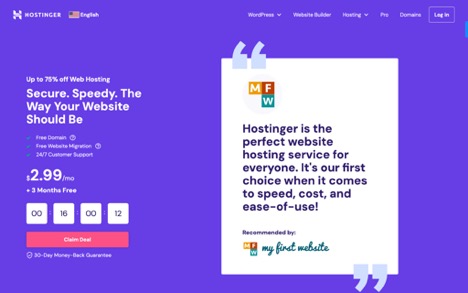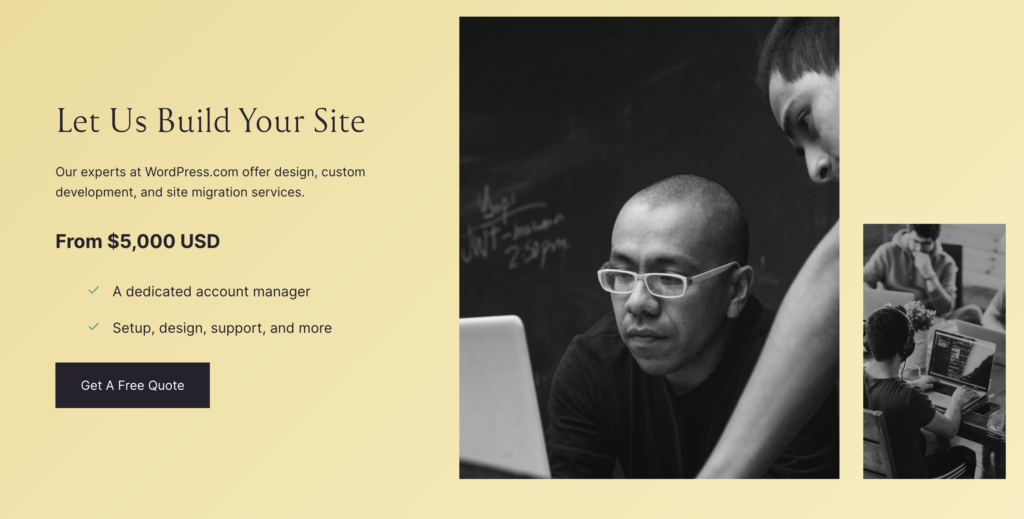Are you looking to run multiple websites but want to avoid paying for separate hosting plans for each? The good news is that you can save money by hosting multiple websites on a single Hostinger plan. Let’s explore how to do this step by step using Hostinger.
Before we discuss how to host multiple websites with Hostinger, let’s learn all about Hostinger and why you should choose it.
Before We Start: Why Choose Hostinger?
Hostinger is known for its affordable plans. Hostinger is an excellent choice for those on a tight budget. It offers various tiers, from shared hosting to VPS hosting, all at competitive prices. It offers:
- Affordability: One of the most budget-friendly options, giving you more bang for your buck.
- User-Friendly: A dashboard that’s easy to navigate and perfect for beginners.
- Performance: Speedy loading times and dependable uptime, ensuring your websites are always running smoothly.
- 24/7 Customer Support: It provides 24/7 support via live chat and email. They have a vast knowledge base that helps solve common issues quickly.
Now, with some background, let’s learn how to host multiple websites on a single Hostinger plan and save money.
Step 1: Choose the Right Plan
First, you must pick a hosting plan that allows multiple websites. Not all plans offer this. Hostinger’s Premium Shared Hosting plan or above can allow you to host multiple websites.
^ Get a huge deal on a 12-month premium web hosting plan with Hostinger using our coupon code ‘MYFIRSTWEBSITE’ and a free website setup service from us.
Claim your free website service now!
Step 2: Set Up Your Primary Website
Think of your primary website as your main dish. You need to set this up first. After signing up for your Hostinger plan:
- Go to your Hostinger control panel.
- Click ‘Websites’ and ‘Add Website’ to enter your primary domain name.
- Follow the prompts to add this website to your hosting account.
Step 3: Add More Websites
It’s time to add your side dishes and your additional websites. Here’s how:
- Head back to the ‘Websites’ section in your Hostinger control panel.
- Click on ‘Add Website’ again, but enter the domain name of your following website.
- Repeat this step for each additional website you want to host.
Step 4: Configure Domain Settings
For each new website, you need to ensure the domain points to your Hostinger hosting. This is like setting up signposts to ensure guests arrive at the right party. You’ll do this by updating the DNS settings where your domain is registered to point to Hostinger’s nameservers.
Step 5: Install WordPress or Other Platforms
If you’re using WordPress or another site builder, you’ll want to install it on each website:
- In the Hostinger control panel, find the ‘Auto Installer’ feature.
- Choose the website you’re setting up and select WordPress or another platform.
- Fill in the installation details and click Install. Repeat for each website.
Step 6: Manage Your Websites
Now that all your websites are set up, you can manage them from your Hostinger control panel. It’s like having a remote control that manages every TV in your house. You can add content, update settings, and make changes to each site individually.
Benefits of Hosting Multiple Websites on One Plan
- Cost-Effective: You save money by paying for one hosting plan instead of several.
- Simplified Management: All your websites are under one account, making them easier to manage.
- Resource Sharing: Your websites can share the resources allocated to your hosting plan, like space and bandwidth.
Things to Consider & Additional Costs
- Is there an additional cost for hosting multiple websites in Hostinger? Hostinger’s plan prices are upfront, but remember that each plan comes with specific resource limits (e.g., bandwidth and disk space). While there’s no extra fee per website, you might need to upgrade your plan if your combined sites exceed these limits.
- Resource Allocation: Monitor how your resources are divided among your sites to avoid performance issues.
- Security: Manage the security for each site, ensuring they’re all protected against threats.
Tips for Success
- Monitor Your Resources: Monitor your hosting resources to ensure your sites run smoothly. If one website gets super popular, it might use more resources, affecting the others.
- Keep Everything Updated: Regularly update your platforms and plugins to keep your sites secure and running well.
- Use Different Passwords: Use different admin passwords for added security for each website.
Conclusion
Following these steps, you can efficiently host multiple websites on a single Hostinger plan, saving money while growing your online presence. It’s like having a toolbox that contains all the tools you need; with Hostinger, you have everything to build and manage your websites in one convenient place.