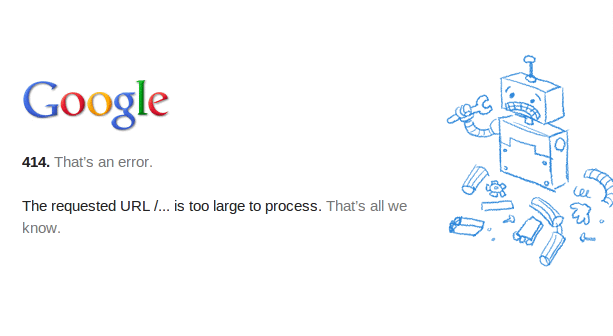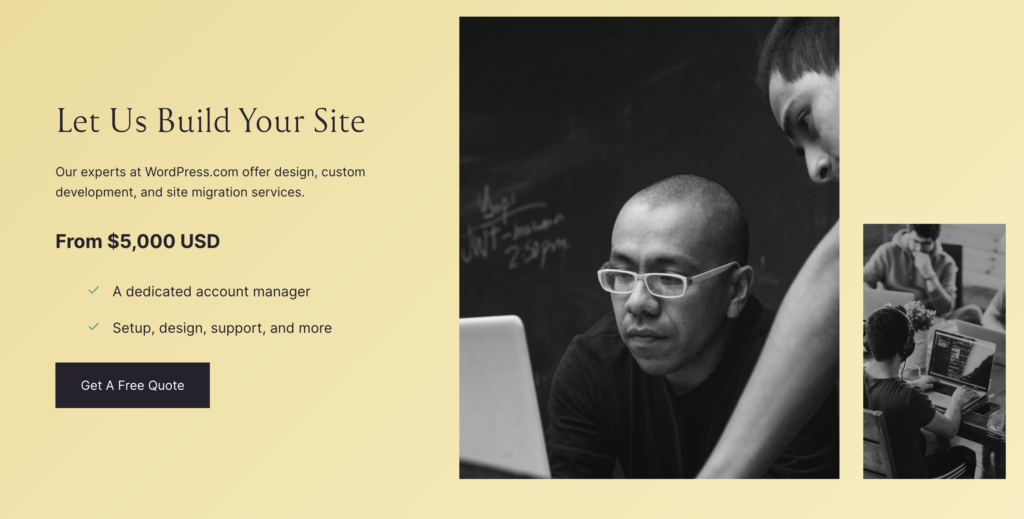Have you ever tried to load a webpage, and instead of seeing what you expected, you got an error saying, “414 Request URL Too Large”? This can be a real headache, especially if it’s happening on your WordPress website. But don’t worry; it’s not as complicated as it sounds, and you can fix it with some work. In this guide, we’ll walk through what this error means, why it happens, and how you can fix it step by step.
What Does “414 Request URL Too Large” Mean?
Imagine trying to stuff an oversized comforter into a small washing machine. It just won’t fit. Well, the “414 Request URL Too Large” error is kind of like that, but with data on the internet. When you visit a website, your browser sends a request to the website’s server. This request includes a URL and the web address you’re trying to see.
Sometimes, the URL can get long. If it is longer than the server is set up to handle, the server freaks out and says, “Whoa, this URL is too big for me!” and shows you the 414 error.
Why Does This Happen?
Here are a few common reasons why URLs get too long:
- Too much data is being sent to the URL: This often happens with complex forms on websites that use the GET method to submit data. Instead of sending the data behind the scenes, it adds it to the URL.
- Poorly configured URL rewrite rules: Sometimes, the settings that make URLs look nice (like turning example.com/page_id=123 into example.com/about-us) can go haywire and create unexpectedly long URLs.
- Misconfigured plugins or themes: Some WordPress plugins or themes might accidentally create super-long URLs due to a bug or misconfiguration.
How to Fix “414 Request URL Too Large” in WordPress
Fixing this error involves a few different strategies, depending on what’s causing the problem. Here’s how you can troubleshoot and hopefully resolve the issue:
Step 1: Check Your Form Methods
If the error pops up when submitting a form on your website, the form might use the GET method, which appends data to the URL. Changing it to the POST method, which sends data behind the scenes, can fix the problem.
- Edit the Form: Find the form causing the problem and look for its method attribute. Change it from ‘GET’ to ‘POST’.
- Test the Form: After making the change, try submitting the form again to see if the error disappears.
Step 2: Modify Server Settings
For more technical users, increasing the limit of URL length your server accepts can solve the problem. This involves tweaking some server configuration files, so you might need to ask for help from your hosting provider if you’re not comfortable doing it yourself.
- Apache Server: If your server runs Apache, find the .htaccess file in your WordPress root directory. Add the following line to increase the URL length limit:
yaml (Copy code)
LimitRequestLine 8190
- NGINX Server: For NGINX, you’ll need to increase the large_client_header_buffers setting. You can add the following line to your NGINX configuration file:
large_client_header_buffers 4 16k;
- Restart the Server: After making these changes, restart your server to apply the changes.
Step 3: Check Your URL Rewriting Settings
Misconfigured URL rewrites can create unnecessarily long URLs.
- Review Rewrite Rules: Go to the WordPress Dashboard, navigate to Settings > Permalinks, and ensure your URL structure is set up correctly. Sometimes, saving these settings again can fix misconfigured rules.
- Disable Plugins: Temporarily turn off any SEO or URL rewriting plugins to see if they are causing the issue.
Step 4: Update WordPress and Plugins
Keeping WordPress and all plugins up to date is crucial not only for security but also for functionality.
- Update Everything: Go to your WordPress Dashboard, and under Updates, ensure everything—WordPress core, themes, and plugins—is up to date.
- Check the Site: After updating, check if the issue persists.
Step 5: Contact Your Hosting Provider
If you’ve tried all the above steps and still see the error, it might be time to call the experts. Contact your hosting provider’s support team. They can often provide insights or make server-side changes that can fix the issue.
How can we prevent the “414 Request URL Too Large” error from happening in the future?
To prevent this error, monitor any changes you make that could affect URLs. Regularly update your plugins, themes, and WordPress core to ensure everything runs on the latest versions. Also, when setting up forms or any elements that might generate URLs, try to use the POST method instead of GET if possible, as this method does not append data to the URL. Regular monitoring and maintenance of your website’s backend settings can help catch and resolve potential issues before they become problematic.
Conclusion
The “414 Request URL Too Large” error can be annoying, but it’s usually fixable with troubleshooting. By understanding what causes the error and following these steps, you can get your WordPress site running smoothly again. Whether tweaking form methods, adjusting server settings, or updating your site, each solution moves you closer to a fully functional website. Don’t be afraid to ask for help if needed, especially when dealing with server configurations or complex WordPress issues.
Get Your Website Up and Running with Ease!
Free Basic Website Setup: If you’re starting and need an essential website, our free setup service will get you online quickly! While we don’t offer design or ongoing management, we ensure your site has everything it needs to grow.