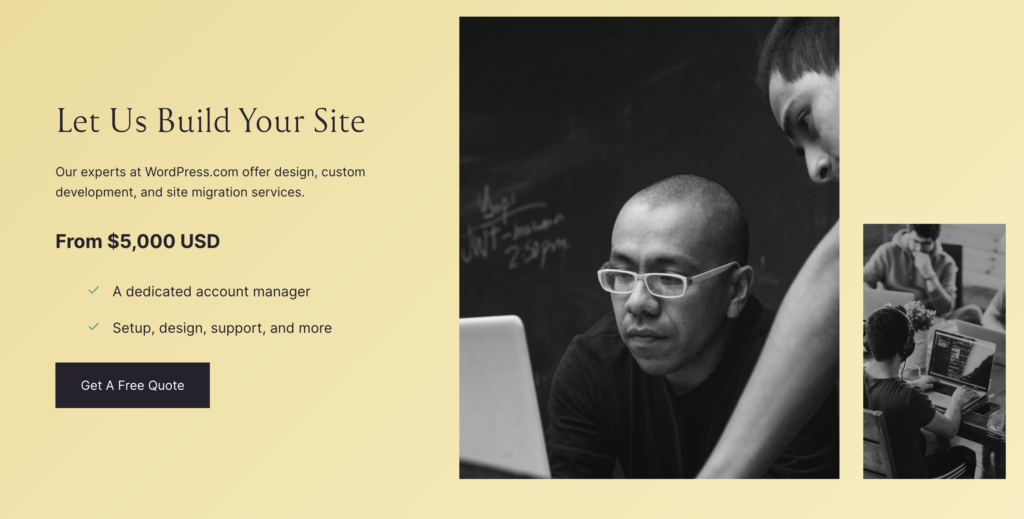Creating a website no longer requires coding skills or a computer; you can now build a fully functional site right from your phone. Hostinger’s AI Website Builder makes it possible to design and launch a professional website without needing any technical knowledge. In this tutorial, we’ll walk you through the steps to create a website from your phone using Hostinger’s AI website builder, covering everything from signing up to customizing your site’s design and adding essential features.
Why Choose Hostinger’s AI Website Builder?
Hostinger’s AI Website Builder is known for its ease of use and affordability. Here are a few reasons why it’s a popular choice:
- User-Friendly Interface: Designed for beginners, the Hostinger AI builder makes website creation simple and intuitive.
- Affordable Plans: Hostinger offers budget-friendly pricing, making it ideal for small businesses, personal websites, and freelancers.
- AI-Powered Tools: The AI tools available help generate content, images, and even page layouts, allowing you to create a professional-looking website effortlessly.
- Mobile-Friendly: With Hostinger, you can manage every part of your website directly from your phone.
Step 1: Sign Up for Hostinger
To get started, you’ll need to create a Hostinger account and choose a plan. This is where your website journey begins.
- Sign Up with Hostinger: Click the button below to sign up with Hostinger and get $2.99/ month +3 months of free hosting.
Starting from $2.99/month
Discount Code: MYFIRSTWEBSITE
Key FeaturesExtremely affordable
User-friendly control panel
LiteSpeed Cache for faster loading timesWhy We Recommend ItStorage and Bandwidth:
30 GB SSD storage
100 GB bandwidthExtras:
Free SSL certificatePros & Cons- Low starting price
- Good performance for the price
- No free domain in the lowest-tier plan
- Support can be slow during peak times
- Select a Plan: Hostinger offers several affordable plans. For beginners, the Single Web Hosting plan is a great option. If you need additional features, consider the Premium or Business plans.
- Create an Account: Enter your email address and choose a password to set up your account. Alternatively, you can sign up using Google or Facebook for faster access.
- Complete the Payment: Follow the on-screen instructions to finalize your plan and payment. Hostinger often has discounts, so be sure to check for any current promotions.
Once you’re signed up, you’ll be directed to the Hostinger dashboard, where you can start building your website.
Step 2: Access the AI Website Builder
Hostinger’s AI website builder is available within your dashboard. The builder’s intuitive design allows you to create a website in just a few taps.
- Open the Website Builder: In the Hostinger dashboard, tap on “Website Builder” to launch the AI-powered tool.
- Choose AI Setup: Hostinger will prompt you to choose an “AI Setup” to speed up the process. This AI setup will ask you a few questions about your site to generate a tailored layout.
- Select Your Website Type: Hostinger’s AI tool will ask what type of website you want to create (e.g., blog, portfolio, e-commerce). Select the category that best matches your needs, and the builder will automatically suggest a layout.
Step 3: Customize Your Website Design
With your template in place, it’s time to make your website unique by customizing the design. Hostinger’s AI builder offers several design tools that are easy to use, even on a phone screen.
- Choose a Template: Based on your website type, Hostinger will show you several design templates. Pick one that fits your style and the look you want for your site.
- Adjust Colors and Fonts: Hostinger lets you adjust the colors and fonts to align with your brand. Tap on the color or font options to make changes and see how they look in real-time.
- Upload Your Logo: If you have a logo, upload it to the header of your site. Hostinger’s AI will resize and place it for you. If you don’t have a logo, you can skip this step or create one later.
This customization step is designed to be user-friendly, making it possible to style your site even if you’re not familiar with web design.
Step 4: Add Content Using AI Tools
Creating engaging content is crucial for any website. Hostinger’s AI builder includes tools like an AI Writer and AI Image Generator to help you create high-quality content effortlessly.
- Use the AI Writer: The AI Writer can generate text for your website based on your instructions. Tap on the AI Writer tool and enter a prompt (e.g., “About Us page for a coffee shop”). The AI will generate a draft that you can edit to fit your brand.
- Generate Images: Hostinger’s AI Image Generator creates professional images tailored to your website’s theme. If you need visuals for a portfolio or blog, this tool can help you build an attractive, image-rich site.
- Add Text and Images: Tap on any text or image section to replace it with your own content or AI-generated content. You can upload your own images, use stock photos, or choose from images created by the AI.
Using these AI tools, you can create a fully customized website without spending hours writing or searching for images.
Step 5: Add Essential Features
Hostinger’s builder includes all the essential features you need to create a functional and user-friendly website.
- Contact Form: Add a contact form to make it easy for visitors to get in touch. Hostinger’s builder has a pre-made contact form you can customize by adding fields for names, email addresses, and messages.
- Social Media Buttons: Link your social media accounts to your website to make it easy for visitors to follow and engage with you on other platforms.
- Navigation Menu: Make sure your website is easy to navigate. Customize the menu to include links to important pages like Home, About, Services, and Contact.
These features improve the user experience and make it easier for visitors to interact with your brand.
Step 6: Optimize Your Site for SEO
Search engine optimization (SEO) helps your website rank in search engines, making it easier for potential customers to find you. Hostinger’s AI builder includes tools to help optimize your site’s SEO, even if you have no prior experience.
- Optimize Page Titles and Descriptions: Each page should have a unique title and description that includes relevant keywords. Hostinger’s AI tool can suggest titles based on your industry.
- Use Keywords: Choose keywords that reflect what your website is about. For example, if you run a fitness blog, keywords like “workout tips” or “healthy lifestyle” would be ideal.
- Add Alt Text for Images: Alt text describes images for search engines. Tap on any image and enter a short description to improve accessibility and SEO.
Hostinger’s AI will guide you through these steps, making it simple to optimize your site’s SEO without needing any technical knowledge.
Step 7: Preview and Publish Your Website
Before publishing, take a few minutes to review your website and make sure everything looks good.
- Preview Your Site: Tap on the “Preview” button to see how your website will appear to visitors. This will let you catch any final adjustments you may want to make.
- Check Mobile Responsiveness: Hostinger’s websites are automatically optimized for mobile, but it’s worth checking to ensure everything looks correct. You’ll be able to see how your website looks on a mobile device, tablet, and desktop.
- Publish: When you’re happy with your website, tap “Publish.” Hostinger will handle the technical aspects so your website goes live instantly.
After publishing, your website is live and ready for visitors!
Final Tips for Creating a Successful Website
- Keep It Simple: Avoid cluttering your website with too much information. Keep your pages clean and easy to navigate.
- Update Content Regularly: Keep your website fresh by updating it with new content, like blog posts or product updates.
- Promote Your Site: Share your website on social media, include it in your email signature, and promote it through any other channels available to you.
Conclusion
Building a website from your phone has never been easier, thanks to Hostinger’s AI Website Builder. With affordable pricing, a user-friendly interface, and helpful AI tools, Hostinger makes it possible for anyone to create a website, regardless of technical skill. Whether you’re a small business owner, freelancer, or just looking to establish an online presence, Hostinger’s AI builder has everything you need to launch a professional website in minutes. Give Hostinger’s AI Website Builder a try today and see how easy it is to build your website from the convenience of your phone.