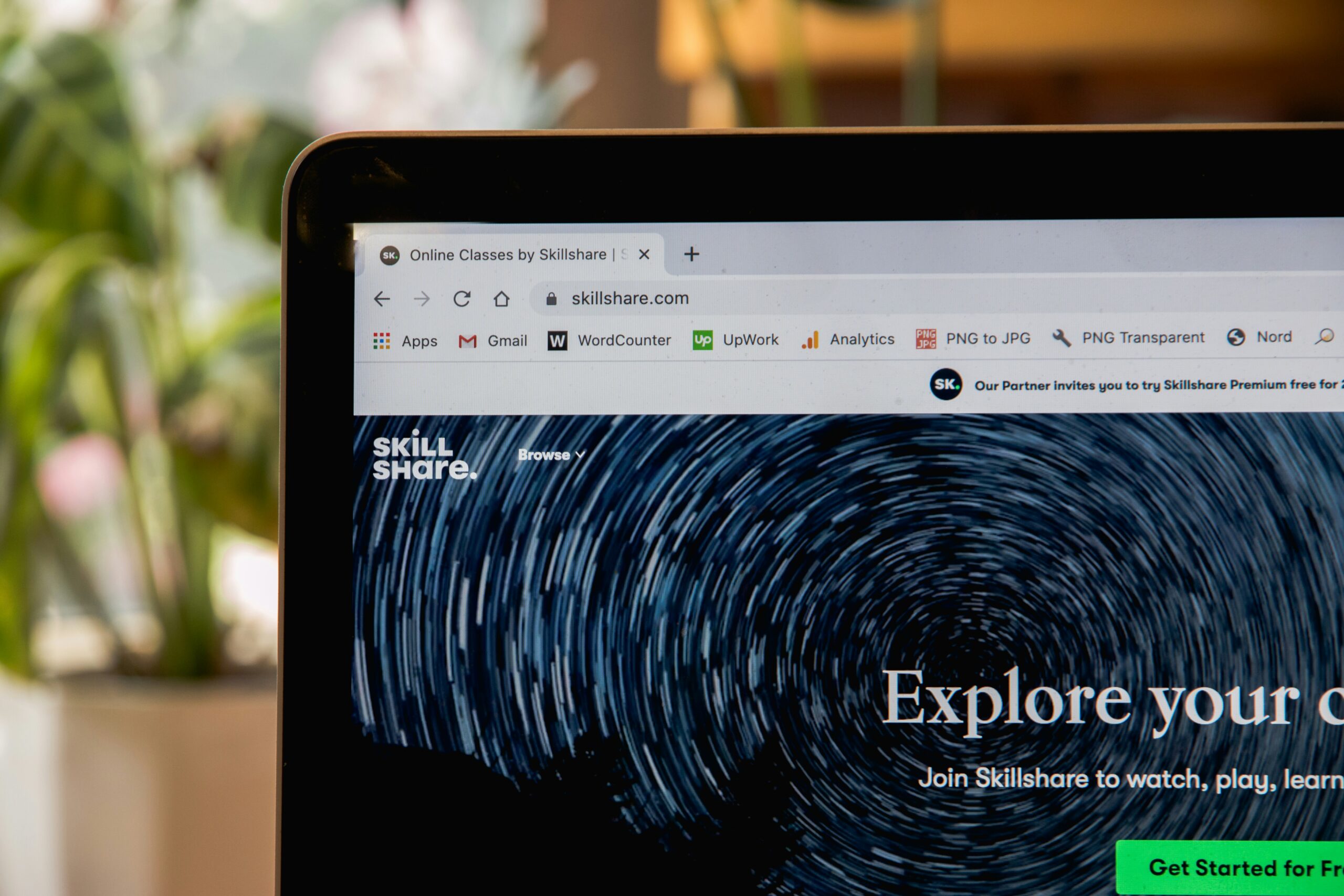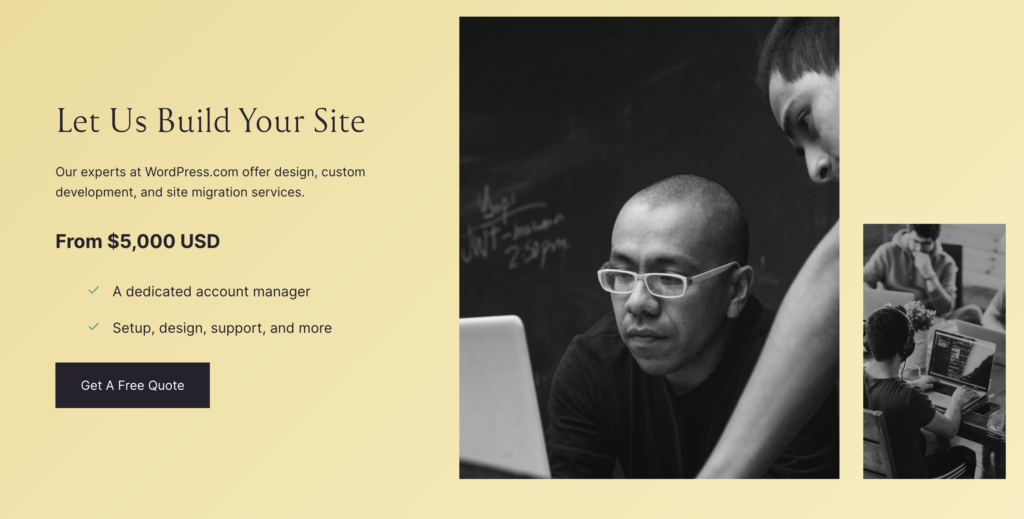Creating an online course website can be rewarding because it allows you to share your knowledge and skills with a broad audience. With WordPress and LearnDash, you can build a professional-looking course website without any coding knowledge. This step-by-step tutorial will guide you through the entire process, from setting up web hosting to publishing your course.
Step 1: Set Up Web Hosting
The first step in creating your online course website is to set up web hosting. Web hosting is where your website lives on the internet. For this tutorial, we recommend using Hostinger, an affordable and reliable hosting provider that costs less than $3 a month.
Starting from $2.99/month
Discount Code: MYFIRSTWEBSITE
Key Features
Extremely affordable
User-friendly control panel
LiteSpeed Cache for faster loading times
Why We Recommend It
Storage and Bandwidth:
30 GB SSD storage
100 GB bandwidth
Extras:
Free SSL certificate
Pros & Cons
- Low starting price
- Good performance for the price
- No free domain in the lowest-tier plan
- Support can be slow during peak times
How to Set Up Web Hosting with Hostinger
- Visit Hostinger’s Website: Go to the Hostinger website and select a hosting plan that suits your needs.
- Create an Account: Sign up for an account by entering your email address and creating a password.
- Add A Coupon Code: Use the ‘MYFIRSTWEBSITE’ code for more discounts.
- Complete the Purchase: Enter your payment information and complete the purchase.
Once you have set up your hosting, Hostinger will guide you through setting up WordPress.
Step 2: Install WordPress
WordPress is a free and open-source content management system (CMS) that allows you to create a website or blog. Hostinger makes it easy to install WordPress with just a few clicks.
How to Install WordPress on Hostinger
- Access the Control Panel: Log in to your Hostinger account and go to the control panel (hPanel).
- Find the WordPress Installer: Look for the WordPress installer icon and click on it.
- Complete the Installation: Follow the prompts to install WordPress. You must choose your domain, create a WordPress username and password, and select a theme (you can change this later).
After the installation, you can log in to your WordPress dashboard by going to www.yourdomain.com/wp-admin.
Step 3: Install LearnDash
LearnDash is a popular WordPress learning management system (LMS) plugin for creating and selling online courses. It is a subscription-based plugin, with pricing starting from $199 per year.
How to Install LearnDash on WordPress
- Purchase LearnDash: Go to the LearnDash website and purchase a subscription. After purchasing, you will receive a download link for the plugin.
- Upload the Plugin: Log in to your WordPress dashboard, go to “Plugins” > “Add New” > “Upload Plugin.” Choose the LearnDash zip file you downloaded and click “Install Now.”
- Activate the Plugin: After installing the plugin, click “Activate Plugin.”
Step 4: Create Your Course
With LearnDash installed, you can start creating your course. This includes adding a title, description, and lessons.
How to Create a Course in LearnDash
- Access LearnDash: In your WordPress dashboard, go to “LearnDash LMS” > “Courses.”
- Add a New Course: Click “Add New” to create a new course. Enter the course title and description.
- Configure Course Settings: Set the course price, access settings, and other options. You can choose to offer the course for free or charge a fee.
Step 5: Add Content to Your Lessons
Each course consists of lessons. You can add videos, text, quizzes, and other content to your lessons to provide a comprehensive learning experience.
How to Add Lessons in LearnDash
- Create a Lesson: Go to the “Builder” tab in your course editor and click “New Lesson.” Enter the lesson title and content.
- Add Multimedia Content: Use the WordPress editor to add videos, images, and text to your lessons. You can embed YouTube videos, upload files, and format your text.
- Include Quizzes and Assignments: LearnDash allows you to add quizzes and assignments to your lessons. Go to “LearnDash LMS” > “Quizzes” to create quizzes and link them to your lessons.
Step 6: Publish Your Course
Once your course is complete, you can publish it on your website and make it available to your students.
How to Publish a Course in LearnDash
- Review Your Course: Review each lesson to ensure all content is correct and properly formatted.
- Publish the Course: In the course editor, click the “Publish” button to make your course live on your website.
Marketing Your Course
Creating your course is only the first step. You must market it effectively to attract students.
-
SEO (Search Engine Optimization)
Optimize your website and course pages for search engines to improve visibility. Use SEO plugins like SEOPress to help with keyword optimization and meta descriptions.
-
Email Marketing
Build an email list and send newsletters to your subscribers about your new course. Use email marketing platforms like ActiveCampaign to manage your campaigns.
-
Social Media
Promote your course on social media platforms like Facebook, Twitter, and Instagram. Share valuable content related to your course to attract followers and drive traffic to your website.
-
Paid Advertising
Consider using paid advertising to reach a larger audience. Platforms like Google Ads and Facebook Ads allow you to target specific demographics and increase your course’s visibility.
Conclusion
Creating a course website on WordPress using LearnDash is a highly effective way to share your knowledge and generate income online. Following the steps outlined in this tutorial, you can set up your website, create engaging courses, and attract students.
Remember, providing value to your students is critical to a successful online course. Ensure your content is well-organized, informative, and engaging. You can build a thriving online course business with dedication and the right strategies.