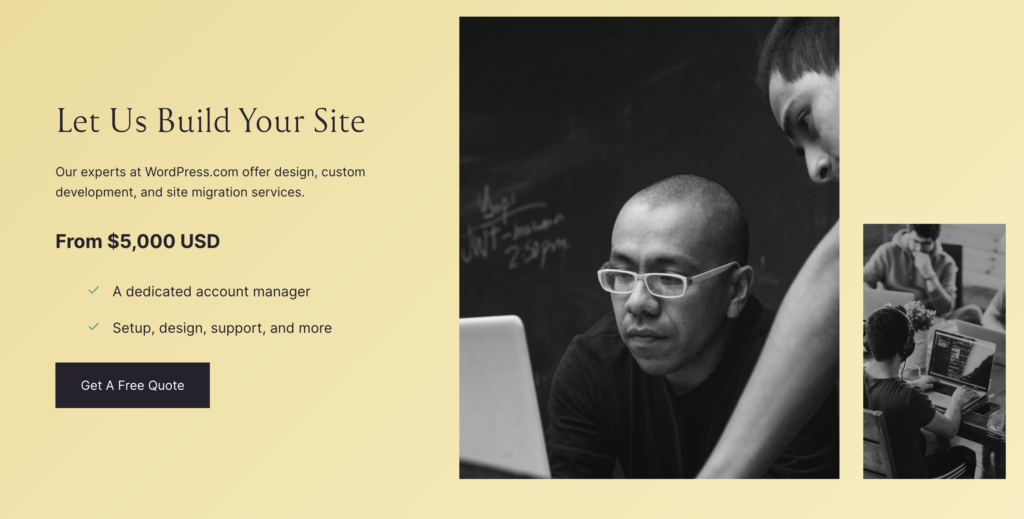DNS records are vital for your domain’s interaction with the web, email servers, and online services. They are crucial for setting up a website, configuring email, or managing services linked to your domain. Knowing how to add and manage DNS records in Hostinger is key. This guide will walk you through the process, ensuring your domain functions as needed.
What Are DNS Records and Why Are They Important?
DNS records define how your domain name behaves on the internet. DNS translates domain names, like example.com, into IP addresses for computers. It also manages email, directs domains, and handles subdomains.
Knowing how to manage these records gives you control over your domain. This is crucial for setting up a website, redirecting traffic, or configuring email.
Accessing DNS Records in Hostinger
To manage DNS records in Hostinger, you must start by accessing the domain settings. Here’s how you can do it:
- Log in to Your Hostinger Account:
- Start by logging into your Hostinger account. This will take you to the Hostinger dashboard, where you can manage your domains, websites, and hosting plans.
- Navigate to Domain Management:
- Click on “Domains” from the dashboard in the main menu.
- Next, click “Domain Portfolio” to view a list of all the domains associated with your account.
- Select the Domain:
- Scroll down to the domain you want to add or manage DNS records.
- Click “Manage” next to the domain name to access its settings.
Adding DNS Records in Hostinger
Once you’ve accessed the domain management settings, you can add DNS records by following these steps:
- Click on DNS / Nameservers:
- Look for the “DNS / Nameservers” section in the domain management area. This is where you’ll manage all the DNS records for your domain.
- Add a New DNS Record:
- Click the “Add Record” button to create a new DNS entry.
- You’ll need to fill in the following details:
- Type: Choose the type of DNS record you want to create. Common types include A (Address), CNAME (Canonical Name), MX (Mail Exchange), and TXT (Text) records.
- Name: Enter the subdomain or prefix (e.g., www, mail, or leave it blank for the root domain).
- Content: Enter the value this record should point to, such as an IP address, another domain name, or specific data, depending on the record type.
- TTL (Time to Live): Set how long DNS servers should cache this record. The default is usually sufficient unless you have specific needs.
- Save the DNS Record:
- After filling in the necessary fields, click “Add Record” to save your new DNS entry.
- The new record will appear in your list of DNS records and propagate across DNS servers within the TTL period.
Editing and Deleting DNS Records
Managing your DNS records doesn’t stop at adding new entries. You may need to update or remove existing records as your website or services evolve.
- Edit a DNS Record:
- In the DNS records list, find the record you want to edit.
- Click on the “Edit” button next to the record.
- Modify the required fields (Type, Name, Content, TTL) and save your changes by clicking “Update Record.”
- Delete a DNS Record:
- To remove a DNS record, locate the record in your DNS list.
- Click on the “Delete” button next to it.
- Confirm the deletion when prompted. Deleting a DNS record will remove its associated function, so make sure you only delete no longer needed records.
Resetting DNS Records
If you make a mistake or need to revert to the default DNS settings, Hostinger allows you to reset all DNS records for a specific domain.
Reset DNS Records:
- In the DNS management section, you’ll see an option to “Reset DNS Records.”
- Click on this option if you want to revert all DNS settings to the default configuration provided by Hostinger.
- Confirm the reset. This action will remove all custom DNS records and restore the default ones, so use this feature cautiously.
Common DNS Record Types and Their Uses
To help you better understand the different types of DNS records you might encounter or need to add, here’s a brief overview of the most common types:
- A Record (Address Record): Points your domain or subdomain to an IP address. This is the most common type of DNS record used to direct web traffic to your website’s server.
- CNAME Record (Canonical Name Record): Redirects a domain or subdomain to another domain. Commonly used to point www.example.com to example.com.
- MX Record (Mail Exchange Record): Directs email to your mail server. You’ll need to configure MX records if you want to use your domain for email.
- TXT Record (Text Record): This allows you to add text information to your DNS records. It is often used for verification purposes or to implement email security measures like SPF (Sender Policy Framework).
Creating Your Website with Hostinger
If you still need to create your website with Hostinger, it’s an excellent platform. Hostinger offers a user-friendly interface, affordable pricing, and a range of features that make setting up and managing your website easy. Whether you’re a beginner or an experienced webmaster, Hostinger provides tools like the Website Builder, WordPress integration, and powerful hosting plans to help you get your site up and running quickly. You can also build up to 100 different websites for only $3 per month with Hostinger:
Starting from $2.99/month
Discount Code: MYFIRSTWEBSITE
Key Features
Extremely affordable
User-friendly control panel
LiteSpeed Cache for faster loading times
Why We Recommend It
Storage and Bandwidth:
30 GB SSD storage
100 GB bandwidth
Extras:
Free SSL certificate
Pros & Cons
- Low starting price
- Good performance for the price
- No free domain in the lowest-tier plan
- Support can be slow during peak times
Conclusion
Managing DNS records in Hostinger is a straightforward process that gives you complete control over how your domain interacts with various online services. Whether setting up a new website, configuring email, or troubleshooting issues, understanding how to add, edit, delete, and reset DNS records is crucial. Following the steps outlined in this guide, you can confidently manage your domain’s DNS settings, ensuring your website and other services function smoothly. Regularly reviewing and updating your DNS records as needed will help maintain the integrity and performance of your online presence.