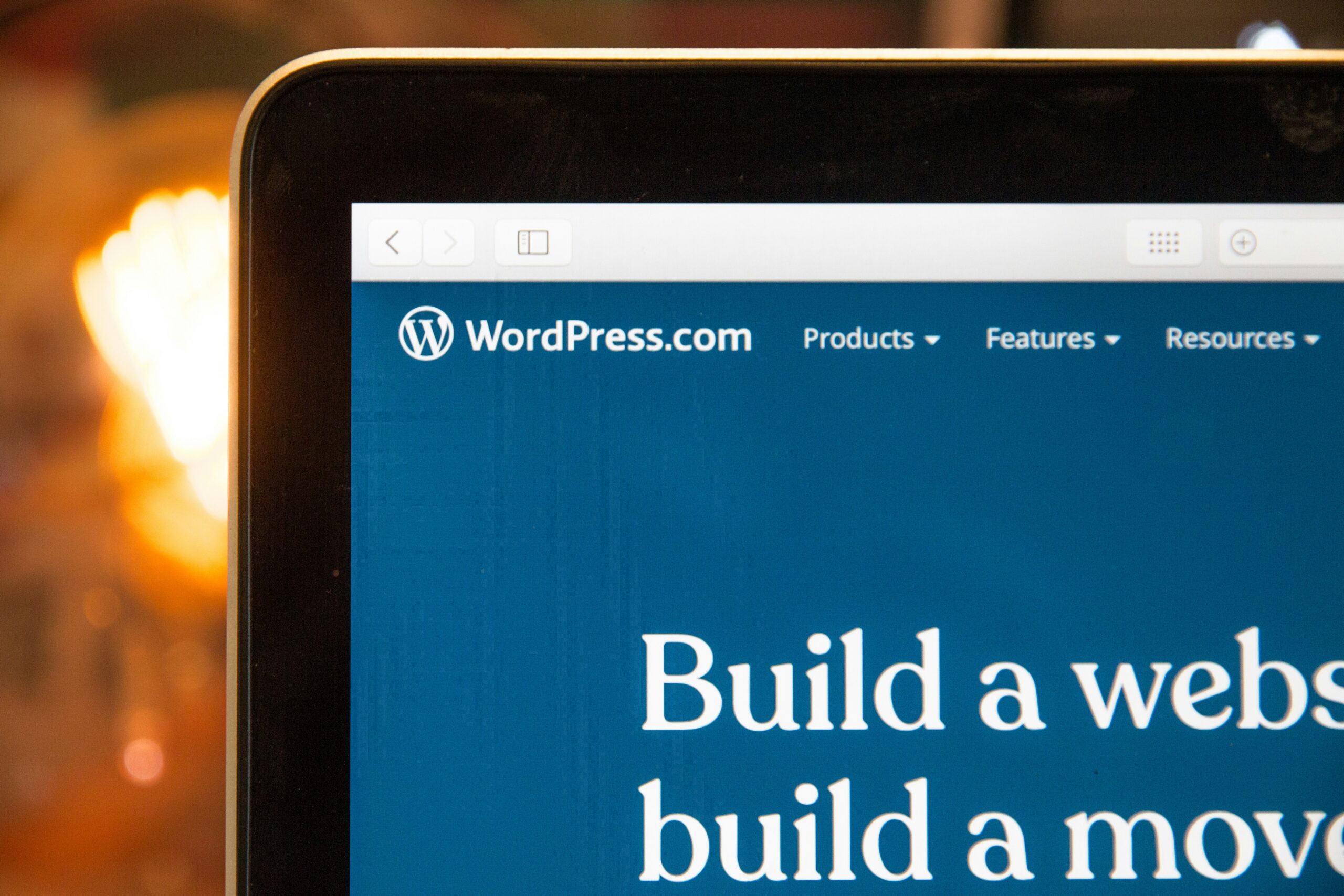Creating a website in 2024 has never been easier, even if you’re a complete beginner. This step-by-step guide will walk you through the process, from planning your site to launching it online. No prior experience is needed—just follow along, and by the end, you’ll have a functional website you can proudly share!
Planning Your Website
Before jumping into design, take some time to plan your website. Consider these questions:
- What’s the purpose of your website? Is it a blog, an online store, or a portfolio? Defining the goal will guide your choices.
- Who’s your target audience? Think about the people you want to attract, and tailor your design and content for them.
- What content will you include? List the essential pages: Home, About, Services, Blog, and Contact, which are popular choices.
We recommend you sketch a rough layout or “wireframe” on paper and use free planning tools like MindMeister to brainstorm ideas.
Choosing a Domain Name and Hosting
Every website needs a domain name (your web address) and a hosting provider (where your site’s files are stored). Many hosting providers offer a free domain for the first year, making it easier for beginners to get started.
- Domain Name: Choose a simple, memorable, and relevant name for your site.
- Hosting Provider: Look for reliable and affordable options. In 2024, popular choices include Bluehost and Hostinger, both of which offer a free domain name for the first year.
Recommended by WordPress Storage and Bandwidth: Extras:
Starting from $1.99 per month
One-click WordPress
Free domain name for the first year
50 GB SSD storage
Unmetered bandwidth
Free SSL certificate
Starting from $2.99 per month + 3 months FREE
Use Our Discount Code: MYFIRSTWEBSITE
Key Features
Extremely affordable
User-friendly control panel
LiteSpeed Cache for faster loading times
Why We Recommend It
Storage and Bandwidth:
30 GB SSD storage
100 GB bandwidth
Extras:
Free SSL certificate
Pros & Cons
- Low starting price
- Good performance for the price
- No free domain in the lowest-tier plan
- Support can be slow during peak times
Here are the following steps:
- Register Your Domain: You can register a domain directly through Namecheap or your hosting provider.
Explore Namecheap Now - Sign Up for Hosting: Both Bluehost and Hostinger have beginner-friendly setups, and with a free domain for the first year, this step becomes even more budget-friendly.
- Connect Your Domain and Hosting: Follow the setup instructions given by your provider, usually through a simple walkthrough.
If you’re trying to decide on hosting and website creation tools, these resources might help:
- Cost of Starting a Website in 2024: Budget-Friendly Guide
- Best Website Builders for Affiliate Marketing Websites in 2024
- Best WordPress Hosting Platforms
- Website Builder vs WordPress: Should I Switch from WordPress to a Website Builder?
Setting Up a Content Management System (CMS)
The CMS is what you’ll use to manage and edit your website content. WordPress is the most popular choice, as it’s user-friendly and versatile.
- Install WordPress: Most hosting providers offer a “One-Click Install” option for WordPress.
- Access the WordPress Dashboard: Once installed, log in at yourdomain.com/wp-admin to access the dashboard.
- Choose a Theme: In the “Appearance” section, browse free themes or upload a purchased theme.
For those who prefer an all-in-one approach, many website builders like Wix, Squarespace, and Weebly offer templates and a drag-and-drop interface, making the setup even simpler. Extensive collection of templates Storage and Bandwidth: Extras and Inclusions:
Get a Free Trial and enjoy the affordable pricing starting from $17 per month
App Market for adding extra functionality
Advanced design features like video backgrounds and animation
From 500MB storage and 1GB bandwidth on the free plan to 50GB storage on higher plans
Wix offers a wide range of customizable e-commerce templates
Built-in SEO tools to help your store rank better in search results
Multiple payment solutions and business apps through the Wix App Market
Starting from $23 per month
Use Our Discount Code: MYFIRSTWEBSITE at checkout for 10% off
Key Features
Beautiful, award-winning design templates
Built-in SEO and analytics tools
Mobile-optimized right out of the box
Why We Recommend It
Storage and Bandwidth:
Unlimited storage and bandwidth, allowing for extensive product listings and high traffic volumes without additional charges
Extras and Inclusions:
Mobile-optimized checkout to ensure a seamless shopping experience on smartphones and tablets
Built-in analytics to track visitor behavior and sales trends
Inventory, orders, tax, and customer management are integrated into the platform
Pros & Cons
- Beautiful, design-focused templates
- Easy-to-use drag-and-drop interface
- There are no transaction fees on sales
- Limited e-commerce features compared to Shopify
- Fewer payment gateway options
Customizing Your Website’s Design
Once your theme or website builder is set up, start customizing your website’s design to fit your brand and style. Here’s how to set up your website design;
- Set up Your Homepage: In WordPress, go to “Settings” > “Reading” and select a static homepage if you want a custom layout. For website builders, homepage customization is often as simple as dragging and dropping elements where you want them.
- Customize the Header and Footer: Use your theme’s settings to add a logo, adjust the navigation menu, and set up the footer.
- Use the Customizer: In WordPress, go to “Appearance” > “Customize” to tweak colors, fonts, and other design elements.
- Adding Essential Pages and Content
Create the core pages for your site. You can add new pages by navigating to “Pages” > “Add New” in the dashboard.
- Home Page: Welcome visitors and provide an overview of your site.
- About Page: Share your story or background.
- Services/Products Page: List what you offer, with clear details and prices.
- Contact Page: Include a form for visitors to reach out.
Content Tips:
- Write in a conversational tone.
- Use Canva for simple graphics or images.
- Avoid long paragraphs—break up text for readability.
Adding Functionality with Plugins
Plugins add features to your site without needing to code. Here are a few essentials:
- Yoast SEO or Rank Math for search engine optimization.
- Contact Form 7 or WPForms for creating contact forms.
- WooCommerce if you plan to sell products.
- UpdraftPlus for automatic backups.
Installation Steps:
- In the dashboard, go to “Plugins” > “Add New.”
- Search for the plugin, click “Install Now,” and then “Activate.”
- Optimizing for Mobile and Speed
With so many mobile users, it’s vital that your site looks good and loads fast on all devices.
- Mobile Optimization: Use Google’s Mobile-Friendly Test tool to check your site. Make adjustments in the “Customizer” if needed.
- Optimize Images: Compress images using TinyPNG or ShortPixel to improve load times.
- Use a Caching Plugin: Caching can speed up your site. Try WP Super Cache or W3 Total Cache.
Setting Up Analytics and SEO
You’ll need tools like Google Analytics, Semrush, and Google Search Console to track your website’s traffic and optimize it for search engines.
- Google Analytics: Go to Google Analytics and sign up. Add the tracking code to your site via your theme or a plugin like MonsterInsights.
- Google Search Console: Set up a Search Console to monitor how your site appears in search results.
- Semrush: Semrush is a powerful SEO tool for keyword research, site audits, and monitoring your rankings. It provides insights into your competitors’ keywords, lets you analyze backlinks, and helps you optimize your on-page SEO. With Semrush, you can:
- Track keyword rankings: See how your chosen keywords are performing over time.
- Analyze competitors: Discover which keywords drive traffic to similar sites.
- Optimize on-page SEO: Get tips for optimizing content, titles, and meta descriptions.
- Backlink analysis: Check which sites are linking to your pages, which can boost your site’s authority in search engines.
For a full checklist to boost your SEO efforts, check out:
Launching Your Website
After everything is set up, it’s time to go live.
- Preview Your Site: Before launching, double-check each page and preview it on different devices.
- Submit Your Site to Google: In Google Search Console, submit your sitemap to help Google index your site faster.
- Announce Your Launch: Share your website on social media, and consider a blog post or email announcement.
You can avoid common website mistakes during this phase by reviewing this guide:
Maintaining Your Website
Keep your website updated for security and performance:
- Update Plugins and Themes: Regularly check for updates in the dashboard.
- Back-Up Regularly: Set up automatic backups through your hosting or plugins like UpdraftPlus.
- Monitor Performance: Use tools like Google PageSpeed Insights and Semrush to keep an eye on load times and track SEO improvements.
Conclusion
Building a website in 2024 is more accessible than ever, whether you’re a beginner or someone looking to improve your online presence. By following the steps outlined in this guide—planning your site, choosing the right domain and hosting, customizing your design, adding content, optimizing for SEO, and launching—you’ll have a professional-looking website in no time.
Remember to leverage tools like WordPress, website builders, and plugins to simplify the process, and use resources like Semrush for advanced SEO and analytics. Avoid common mistakes, stay consistent with updates, and focus on creating a site that meets the needs of your audience.