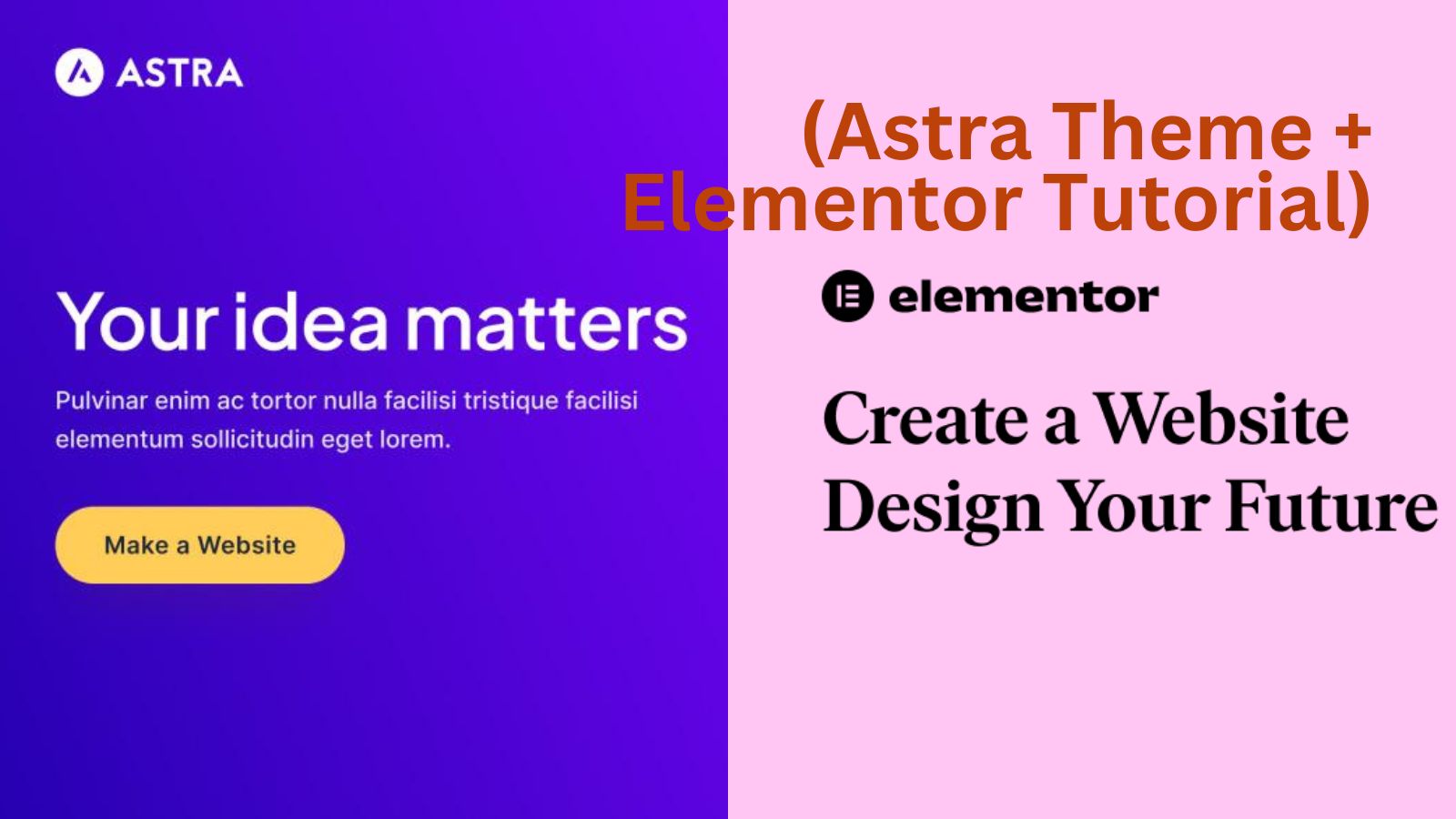Creating a stunning website is easier than ever, thanks to the powerful combination of the Astra theme and the Elementor page builder on WordPress. Whether you’re a complete beginner or someone with some experience, this guide will walk you through the entire process of building your website—from setting up your domain and hosting to customizing your site using Astra and Elementor.
Before we get started, it’s important to note that your website needs a reliable hosting service to perform well. We recommend Bluehost for its affordability and ease of use when it comes to hosting WordPress websites.
Starting from $1.99 per month
Key Features
Recommended by WordPress
One-click WordPress
Free domain name for the first year
Why We Recommend It
Storage and Bandwidth:
50 GB SSD storage
Unmetered bandwidth
Extras:
Free SSL certificate
Pros & Cons
- User-friendly for beginners
- Good customer support
- Renewal rates can be high
- Site migrations are not free
Here’s a step-by-step guide to building your website.
Step 1: Choosing a Domain Name and Web Hosting
Your domain name is the address of your website (like www.example.com), and your web hosting is where all the files for your website are stored.
How to Choose a Domain Name:
- Keep It Simple: Choose a name that’s easy to spell and remember.
- Reflect Your Brand: The domain should relate to your business or personal brand.
- Avoid Special Characters: Stay away from hyphens or numbers, which can confuse users.
Setting Up Web Hosting:
For hosting, Bluehost is highly recommended for beginners due to its seamless integration with WordPress and affordable plans. To set up your hosting:
- Go to Bluehost and choose a hosting plan (the Basic plan is great for new websites).
- Register Your Domain: Enter your chosen domain name to see if it’s available.
- Complete the Purchase: Follow the steps to complete the purchase and create your hosting account.
Once you have your hosting and domain, Bluehost will guide you through the process of installing WordPress.
Step 2: Setting Up WordPress
With your hosting account set up, you can now install WordPress, the platform you’ll use to build and manage your website.
How to Install WordPress:
- Log in to Bluehost and navigate to your hosting dashboard.
- Click on ‘My Sites’ and then choose ‘Create Site.’
- Fill in the details: Enter your site name and tagline, then click ‘Next.’
- Choose your domain from the dropdown menu, and Bluehost will automatically install WordPress for you.
Once the installation is complete, you can access your WordPress dashboard by going to www.yourdomain.com/wp-admin.
Step 3: Installing the Astra Theme
The Astra theme is one of the most popular WordPress themes, known for its speed, lightweight design, and customizability. It’s perfect for beginners looking to create a professional-looking website without much hassle.
How to Install the Astra Theme:
- Log in to your WordPress dashboard.
- Go to Appearance > Themes, then click on Add New.
- In the search bar, type Astra.
- Once it appears, click Install, then Activate.
The Astra theme is now installed on your WordPress site, giving you a solid foundation to build your website.
Step 4: Using Elementor to Build Your Website
Elementor is a drag-and-drop page builder plugin that makes designing your website easy, even if you have no coding experience. You can use it to add and arrange elements like text, images, videos, buttons, and more.
How to Install Elementor:
- In your WordPress dashboard, go to Plugins > Add New.
- In the search bar, type Elementor.
- Click Install, then Activate.
With Elementor activated, you can now start designing your website pages by dragging and dropping various elements.
How to Use Elementor:
- Go to Pages > Add New and create a new page.
- Click on Edit with Elementor.
- This opens up the Elementor editor, where you can start adding content to your page.
- Drag a Heading widget to add text.
- Add Image widgets to include visuals.
- Use Buttons for call-to-actions (CTAs).
- Include Video or Gallery widgets to showcase multimedia.
Elementor’s intuitive interface allows you to design each page exactly how you want it without writing a single line of code.
Step 5: Customizing Your Website with Astra and WordPress Customizer
While Elementor helps you design individual pages, Astra allows you to customize your website’s overall look, including the header, footer, typography, and colors.
How to Customize Your Website:
- In your WordPress dashboard, go to Appearance > Customize.
- You’ll see a live preview of your website on the right side and a list of customization options on the left.
- Header: Adjust your site’s logo, menu, and layout.
- Footer: Add widgets, customize links, and change the layout.
- Colors and Typography: Choose fonts, sizes, and colors that match your brand.
Astra gives you plenty of options to make your website look exactly the way you want, without requiring technical knowledge.
Step 6: Optimizing Your Website for SEO
Search engine optimization (SEO) is essential for helping people find your website through search engines like Google. Optimizing your website will help it rank higher in search results, bringing more visitors.
How to Optimize Your Website for SEO:
- Install an SEO Plugin: Go to Plugins > Add New and install Yoast SEO or Rank Math. These plugins help you optimize each page for search engines by guiding you through best practices like keyword placement, meta descriptions, and title tags.
- Use Keywords: When writing content for your website, include keywords that your audience is searching for. Tools like SEMrush can help you find the right keywords for your niche.
- Optimize Page Speed: A fast-loading website ranks better on search engines. Astra is already optimized for speed, but you can further improve load times by using tools like WP Super Cache to cache your pages.
By optimizing your site for SEO, you’ll improve your chances of attracting organic traffic from search engines.
Step 7: Ensuring Your Website Is Mobile-Friendly
With more people browsing the web on their smartphones, it’s important to ensure your website looks great on all devices. Fortunately, both Astra and Elementor are fully responsive, meaning your website will automatically adjust to different screen sizes.
How to Check and Adjust for Mobile:
- In the Elementor editor, click the Responsive Mode button at the bottom of the panel.
- Toggle between Desktop, Tablet, and Mobile views.
- Make any necessary adjustments to ensure that text, images, and buttons display properly on all devices.
A mobile-friendly website improves the user experience and boosts your search engine rankings.
Step 8: Launching Your Website
Once you’ve designed your website, customized it, and ensured it’s optimized for SEO and mobile devices, it’s time to launch.
Final Steps Before Launch:
- Proofread your content to ensure there are no spelling or grammatical errors.
- Test your website by browsing through every page to make sure all links work and everything looks as expected.
- Install Google Analytics: Use Google Analytics to track your website’s performance after launch. This will help you monitor visitor behavior and make improvements over time.
When you’re ready, hit the Publish button, and your website will go live!
Conclusion
Building a website with Astra and Elementor is a simple and effective way to create a professional-looking WordPress website, even if you’re a complete beginner. By following the steps outlined in this guide—choosing a domain, setting up hosting, installing WordPress, customizing with Astra, and designing with Elementor—you’ll be able to launch a fully functional website in no time.
Remember, optimizing for SEO with tools like Semrush and ensuring your site is mobile-friendly are crucial for reaching a wider audience and improving your site’s performance. Now, you’re ready to create a website that stands out and serves your business well!