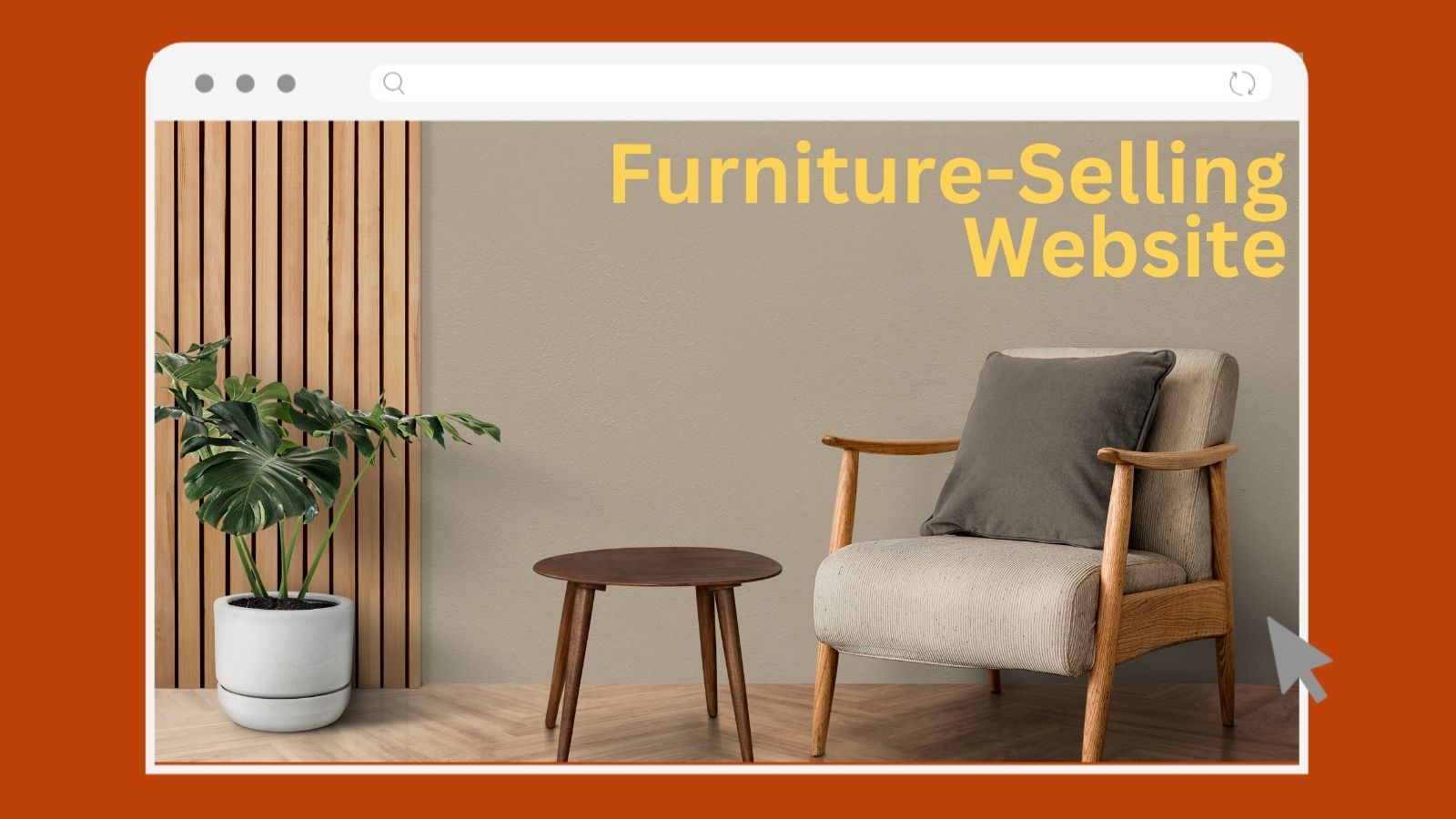Creating a furniture-selling website using WordPress can be a rewarding endeavor. This guide will walk you through the entire process, from signing up for a hosting plan to launching and promoting your website. Let’s get started!
Check out our latest YouTube video for a step-by-step tutorial on creating your own furniture-selling website in 2024.
Step 1: Sign Up for a Hosting Plan with Hostinger
First, you need to sign up for a hosting plan. Hostinger is an excellent choice because it offers affordable plans with many features. The video recommends the Premium or Business plan, which includes free SSL, unlimited bandwidth, and a free domain for the first year. Here’s how to sign up:
- Go to the Hostinger website.
- Choose your hosting plan: select the Premium or Business Website Builder plan.
- Choose your payment plan: Select 12, 24, or 48 months.
- Enter the email you gave me earlier and create a temporary password (do not use the Google sign-in option!)
- Enter code “MYFIRSTWEBSITE” to save an additional 10% 🎁
- Enter payment info and click “Submit Secure Payment.”
- Go to Our Free website Setup site, and our agent will set up your website for free! T&C applied.
Starting from $2.99 per month + 3 months FREE
Use Our Discount Code: MYFIRSTWEBSITE
Key Features
Extremely affordable
User-friendly control panel
LiteSpeed Cache for faster loading times
Why We Recommend It
Storage and Bandwidth:
30 GB SSD storage
100 GB bandwidth
Extras:
Free SSL certificate
Pros & Cons
- Low starting price
- Good performance for the price
- No free domain in the lowest-tier plan
- Support can be slow during peak times
Step 2: Choose a Domain Name
Your domain name is the address of your website on the internet, like www.yourfurnitureshop.com. Choosing a good domain name that’s easy to remember and represents your business is essential. Here are some tips:
- Keep it short and straightforward.
- Use a .com extension.
- Make it relevant to your furniture business.
Hostinger provides a free domain for the first year with their Premium and Business plans. You can choose your domain name during the sign-up process.
Step 3: Install WordPress
WordPress is a popular content management system (CMS) that makes it easy to create and manage your website. Here’s how to install WordPress on your Hostinger account:
- Log in to your Hostinger account.
- Go to the “Website” section and click “Auto Installer.”
- Select “WordPress” from the list of applications.
- Fill in the required details, such as your website title, admin username, and password.
- Click “Install.”
Hostinger will automatically set up WordPress for you. Once it’s done, you can log in to your WordPress dashboard.
Step 4: Choose a Pre-Built Website or Theme
A theme controls how your website looks and feels. A pre-built website or theme will give you a professional-looking site with minimal effort. Here’s how to choose and install a theme:
- Log in to your WordPress dashboard.
- Go to “Appearance” and then “Themes.”
- Click “Add New.”
- Browse the available themes or use the search bar to find one you like.
- Click “Install” and then “Activate.”
For a furniture store, themes like “Astra,” “Neve,” or “OceanWP” are great options. They are highly customizable and work well with WooCommerce, which we’ll set up next.
Step 5: Install the WooCommerce Plugin
WooCommerce is a powerful e-commerce plugin that allows you to sell products on your website. Here’s how to install WooCommerce:
- Log in to your WordPress dashboard.
- Go to “Plugins” and then “Add New.”
- Search for “WooCommerce.”
- Click “Install Now” and then “Activate.”
Step 6: Configure Your WooCommerce Settings
After installing WooCommerce, you must configure some settings to make your online store work properly. Here’s how to do it:
- Go to “WooCommerce” and then “Settings.”
- In the “General” tab, set your store address, currency, and selling locations.
- In the “Products” tab, configure how you want your products to be displayed.
- In the “Shipping” tab, set up your shipping zones and methods.
- In the “Payments” tab, choose your payment gateways (e.g., PayPal, Stripe).
- In the “Tax” tab, configure your tax settings if applicable.
Step 7: Add Your Furniture Products
Now, it’s time to add your furniture products to your website. Here’s how to add a product in WooCommerce:
- Go to “Products” and then “Add New.”
- Enter the product name, description, and price.
- Add high-quality images of your product.
- Set the product category (e.g., chairs, tables).
- Fill in other details like SKU, stock status, and shipping information.
- Click “Publish” to make the product live on your website.
Step 8: Create Essential Pages
Your website needs some essential pages to provide information to your customers. Here are some pages you should create:
- Homepage: This is the main page of your website. Use it to showcase your best products and welcome visitors.
- About Us: This page tells visitors about your business, your story, and what makes you unique.
- Contact Us: Provide your contact details and a form for customers to contact you.
- Shop: This page displays all your products.
- Cart and Checkout: These pages are automatically created by WooCommerce to manage the shopping cart and checkout process.
To create a new page, click “Pages” in your WordPress dashboard, then click “Add New.”
Step 9: Test Your Website
Before you launch your website, testing everything to ensure it works correctly is essential. Here’s what you should test:
- All links and navigation menus.
- Product pages and images.
- Add to cart and checkout processes.
- Payment gateways (make a test purchase).
- Forms and contact methods.
Testing helps ensure a smooth experience for your customers.
Step 10: Promote Your Website
Once your website is live, you must promote it to attract visitors and customers. Here are some ways to promote your furniture website:
- Social Media: Share your products and updates on platforms like Facebook, Instagram, and Pinterest.
- Email Marketing: Send newsletters and promotions to your subscribers. Use tools like ActiveCampaign or Beehiiv to manage your email marketing.
CTA
- Online Ads: Use Google or Facebook Ads to reach a larger audience.
- SEO (Search Engine Optimization): Optimize your website to rank higher in search engine results using tools like Semrush.

Starting from $23 per month
Try it now to get 14 Days Free-Trial
Key Features
AI-driven content generation tailored for SEO
Suggestions for optimizing existing content
Integration with Semrush’s SEO tools
Why We Recommend It
Enhances content creation with AI, focused on SEO optimization
Integrates with Semrush for a seamless workflow
It saves time and improves content quality
Pros & Cons
- Streamlines content production
- Tailored suggestions enhance SEO effectiveness
- User-friendly interface
- Limited to content focused on SEO
- Dependence on the broader Semrush ecosystem for full effectiveness
Conclusion
Creating a furniture-selling website using WordPress is a step-by-step process that anyone can follow. By signing up for a hosting plan with Hostinger, choosing a domain name, installing WordPress, and setting up WooCommerce, you can have a professional online store up and running quickly. Remember to add high-quality images, detailed product descriptions, and essential pages to make your site user-friendly. Finally, promote your website to attract customers and grow your business.